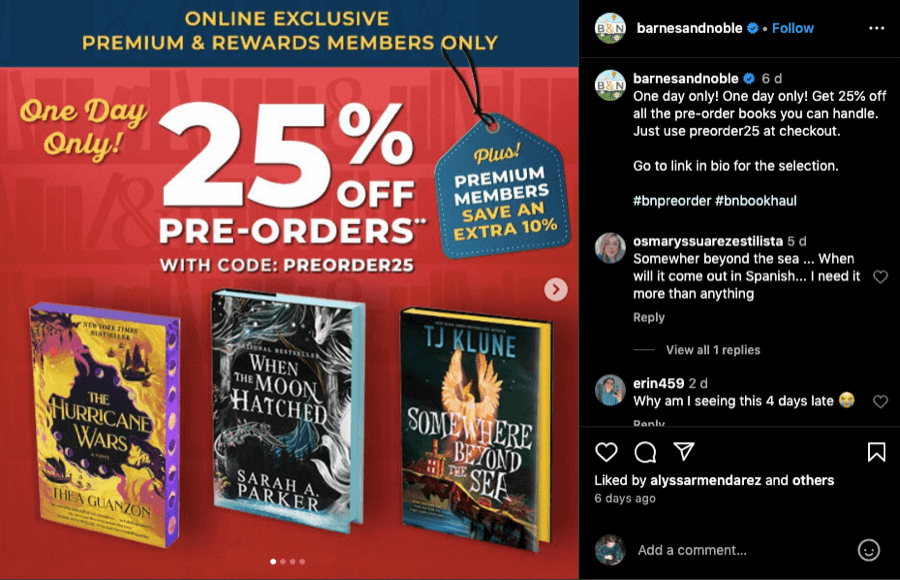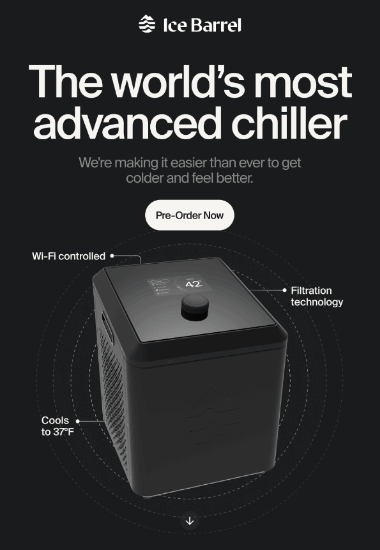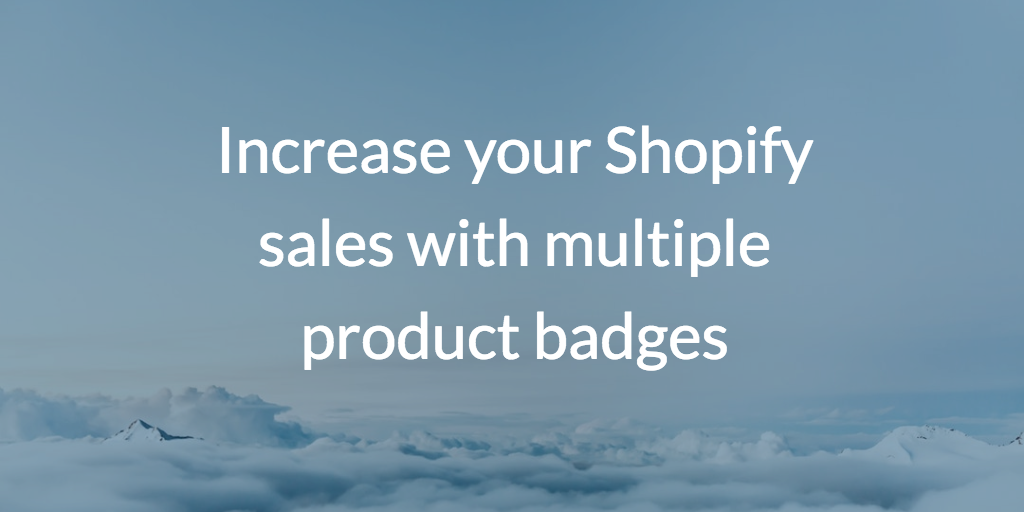How To Set Up and Promote Pre-Orders on Shopify
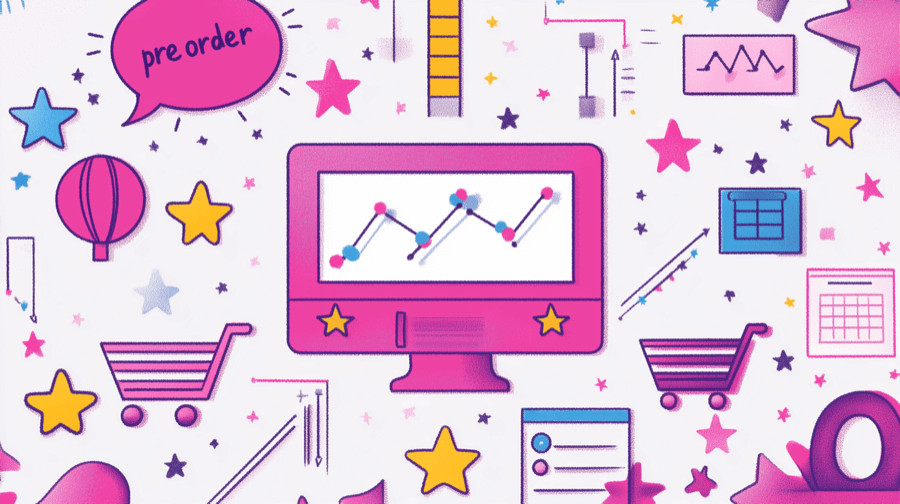
Tech company Smart Armor had a big idea: a Bluetooth smart lock that allows users to secure any cabinet or drawer.
What they didn’t have was the money to fund development and manufacturing. And they didn’t want to lose too much equity, so they weren’t prepared to rely solely on outside investment.
Their solution? Allow customers to pre-order the aptly named Smart Cube before it hit the market.
In total, they raised $1.5+ million in pre-orders, including $500,000 in the first 45 days.

And the best news is that this tactic doesn’t just apply to innovative new tech products. You can leverage pre-orders in pretty much any e-commerce niche, from fashion to health and beauty to home decor.
Interested? Read on for everything you need to know about setting up and promoting pre-orders on Shopify.
What Are Pre-Orders?
Pre-orders allow customers to buy products that are currently out of stock — either because they’ve sold out or haven’t been released yet. As such, they’re essentially a way for shoppers to reserve an item and guarantee that they’ll receive it at the earliest possible date.
During the pre-order process, the merchant takes full or partial payment, but the product doesn’t ship until it’s actually available. Typically, any outstanding balance is charged to the customer’s stored payment method on delivery.
Why Allow Customers To Pre-Order Products?
Pre-orders give shoppers guaranteed access to high-demand and/or low-availability products — so it’s easy to see why they’re popular with consumers.
But let’s take a look at the specific benefits of pre-orders for merchants:
Increase Sales
Ordinarily, if you don’t have an item in stock, you can’t sell it.
No big deal, right? You can always sell something else, after all.
But it becomes a serious problem if the product in question is one of your best-sellers. Manufacturing or shipping delays might mean it’ll be unavailable for weeks (or even months), putting a major dent in your sales.
With pre-orders, you can simply sell the product right now — even if you’re not ready to ship.
And, as an added bonus, research shows that customers are more likely to “upsell” themselves to a premium product during the pre-order period. Which means you can also benefit from a higher average order value and more revenue.
Pro tip: Find out more in our guide: How To Upsell on Shopify: 14 Tips To Maximize Sales.
Take Guesswork Out Of Demand Forecasting
There’s always an element of fear attached to product launches.
What if people don’t like it? What if you end up with thousands of unsold units gathering dust in a warehouse? Or, conversely, what if it sells out immediately and you lose a bunch of potential sales?
Pre-orders are an obvious solution, allowing you to accurately gauge initial demand from customers who are prepared to put their money where their mouth is.
Build Hype Around Product Launches
Pre-orders can also play a key role in your marketing strategy, giving you a meaningful way to drum up attention for a forthcoming product launch.
Remember how Sony made a whole song and dance about how many pre-orders it received for the PlayStation 5?
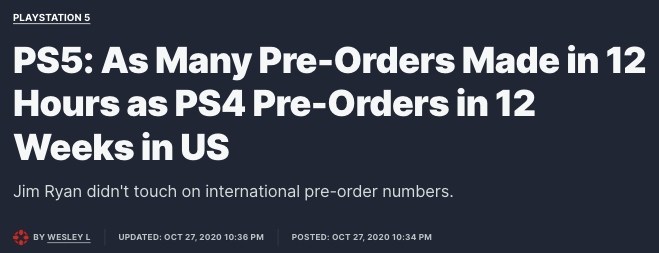
They weren’t doing that to put people off pre-ordering the console — it was all about generating buzz in the press and on social media.
Because the more popular a product looks, the more people want to buy it. It’s classic urgency and scarcity-based marketing.
Pro tip: Learn more in our guide: While Supplies Last: 8 Scarcity & Urgency Tactics.
Boost Cash Flow
As with the Smart Armor example we shared earlier, pre-orders can help retailers improve their cash flow by generating sales before a product becomes available.
This additional revenue is particularly useful to merchants launching new products, helping them cover initial development, production, and marketing costs.
How To Set Up Shopify Pre-Orders
Want to start offering pre-orders on your Shopify store? There are two ways to make it happen:
- With a dedicated pre-order app
- Manually (i.e. without an app)
We’ll talk through both methods here:
Method #1: Without an App
1. Select Your Pre-Order Products
First up, you need to decide which of your products will be available to pre-order. Typically, this will include some or all of the following:
- New products you’re launching soon
- Items that are made-to-order or drop-shipped
- High-selling out-of-stock products
You can optionally add a product tag — such as “Pre Order” — to make it easier to work with your pre-order products as a group. Here’s how:
- Log in to your Shopify admin.
- In the left-hand menu, click Products.
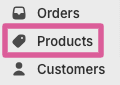
- From the Products page, check the Select all box, then click Bulk edit.
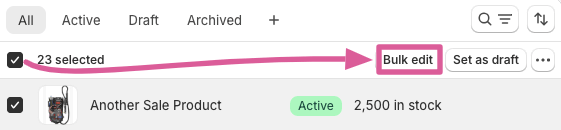
- Click Columns and check the Tags box.
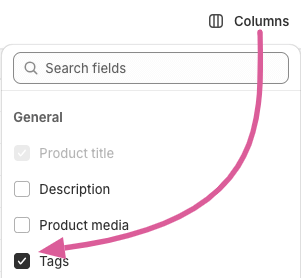
- In the Tags column, add the desired tag (e.g. “Pre Order”) to all relevant products.
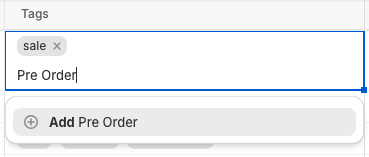
- Click Save.
2. Make Products Available for Pre-Order
Next, tell Shopify that you want to keep selling these products even when they have zero inventory. Here’s how to do it:
- Log in to your Shopify admin.
- In the left-hand menu, click Products.
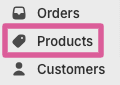
- Click a product you want to make available for pre-orders.
- From the product screen, scroll down to the Inventory section and check the boxes next to Track quantity and Continue selling when out of stock.
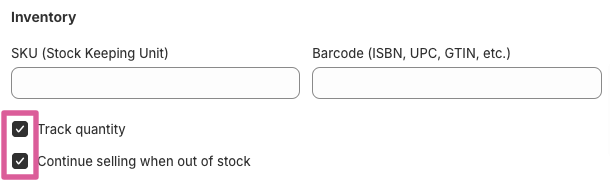
- Click Save.
- Repeat the process for all your pre-order products.
3. Update Your Product Page for Pre-Orders
By this point, you’ve done all the behind-the-scenes stuff required to set up pre-orders.
Now you need to explain your pre-order proposition to customers. That way, they’ll know exactly what to expect, so they’ll be happy to hand over their hard-earned cash — even though your product isn’t currently in stock.
The easiest way to achieve this is to add a “Coming Soon” section to your product description, outlining key information like your:
- Pre-order status
- Estimated restock date
- Estimated shipping date
Here’s an example we created in our demo store:
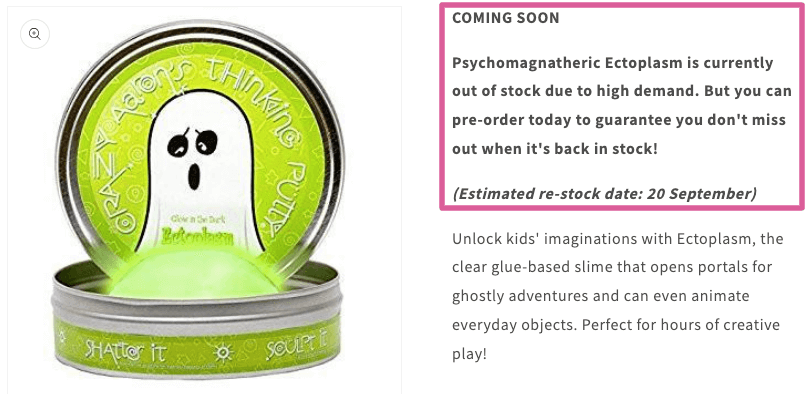
Additionally, you might want to change your standard “Add to Cart” or “Buy it Now” CTA button to something more appropriate, like “Pre-Order Now”. This requires editing your store’s Liquid code — so don’t forget to backup your Shopify theme before you start.
You can also choose to create a new product page template specifically for pre-orders. That way, you can simply select your dedicated template each time you add a new pre-order product.
Pro tip: Draw attention to pre-orders by adding a “Pre Order” badge to relevant products. Find out how in our guide: How to Add and Customize Product Badges on Shopify..
4. Update Order Receipts
Customers are placing a ton of trust in you when they pre-order a product.
Reassure them that they made the right move by adding their order status and expected delivery timeline to their receipt.
As an added bonus, this simple step should reduce customer support queries from people inquiring about their pre-order purchases.
5. Share Regular Status Updates
Communication is key to an effective pre-order offering.
So as well as adding an initial shipping date estimate to your product pages and receipts, you should provide ongoing updates to customers.
Let them know via email and/or SMS when the product leaves the factory, arrives in your warehouse, and starts the shipping process.
Method #2: With an App
Don’t fancy doing all the leg work yourself? Save yourself the time and effort by installing one of the dedicated pre-order apps in Shopify’s App Store. There are plenty of options available, all offering similar functionality (like creating custom pre-order buttons and accepting partial payments).
There’s only one downside to this method — unless you’re only generating a tiny number of pre-orders, you’ll have to pay an ongoing subscription for your chosen app.
Here are the best options, based on user review scores:
| App Name | Price | Review Score |
| Notify Me! | $0 – $69.90 per month | 4.9/5 |
| Timesact Preorder | $0 – $19 per month | 5/5 |
| Stoq | $0 – $69 per month | 5/5 |
Pro tip: Looking for more app recommendations? Check out our guide: Best Shopify Apps To Increase Sales.
How To Promote Pre-Orders
Congratulations, you’re all set up to start offering pre-orders on Shopify! Now, let’s discuss seven tried-and-trusted tactics for promoting pre-orders:
Highlight Pre-Order Products With Badges, Labels and Banners
Naturally, you want to make it as easy as possible for customers to find items that are available for pre-ordering.
One of the simplest and most effective ways to highlight them is to add a product badge — like “Pre-order” or “Coming soon” — to your pre-order products. That way, they’ll stand out on your collection pages.
Plus when shoppers click through to a pre-order product page, they’ll see the badge near the product name and image, like this:
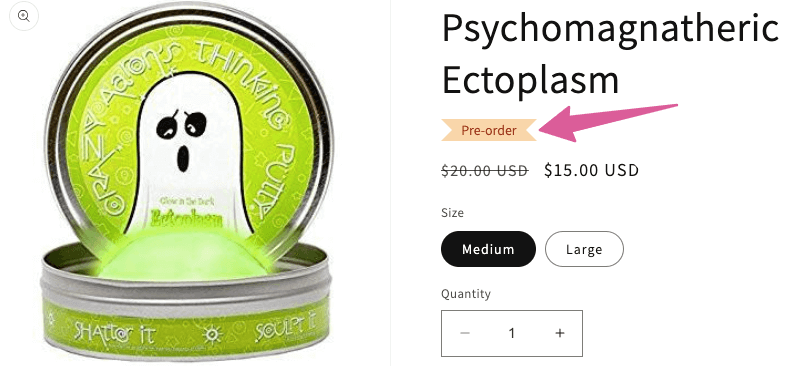
Using product badges in this way draws attention to pre-orders, helping you drive advance sales through scarcity and urgency.

Grow Your Shopify Sales by over 175% with Flair
-
Increase sales using product badges and sales banners
-
Maximize conversions with scarcity, urgency and countdown timers
-
Automate promotions with targeted rules and scheduling
Add a Countdown Timer To Increase Pre-Order Urgency
Another urgency and scarcity-inducing tactic is to add a timer to pre-order products, counting down how long they’ll be available to pre-order or when they’ll be back in stock.
Countdown timers help drive immediate action from customers, with research revealing that popups containing a timer convert 25.5% better than those without a timer.
You can create countdown timers in the Flair app and roll them out to all pre-order products using our simple automations:

Pro tip: Countdown timers are particularly effective when combined with a discount on pre-orders (more on this in the next section).
Offer a Discount on Pre-Order Products
As we’ve already mentioned, some customers might need a little gentle persuasion before they’re prepared to part with their cash for a product that isn’t currently available.
One way to do this is to offer a discount on pre-order products (e.g. “save 10% if you pre-order today”).
Sure, it’ll eat into your bottom line a little. But it’s a small price to pay given that a lot of customers won’t come back if they can’t purchase right now.
Create a Pre-Order Collection
If you’re planning to regularly offer pre-orders on more than a handful of products, it’s well worth housing them all on a dedicated pre-order collection page.
Just like fast fashion brand Fashion Nova did here:
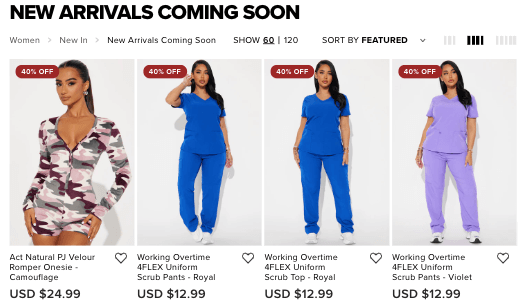
This is an excellent way to attract shoppers who are looking for the very latest products.
And, as you can see, Fashion Nova is even offering a generous 40% discount to drive immediate sales on all these pre-orders.
Pro tip: Learn more about collections in Shopify Collections & How to Use Them.
Promote Your Pre-Order Collection With a Homepage Banner
Chances are, a high proportion of visitors to your store land on your homepage.
So if you’re looking to get as many eyes as possible on your pre-order products, a homepage banner is the way to go.
Here’s an example of a pre-order homepage banner created in Flair:

Pro tip: For best results, link your homepage banner to a dedicated pre-order collection page, as described in the previous section.
Announce New Product Pre-Orders on Social Media
All the tactics we’ve shared so far involve promoting pre-orders to shoppers who are already on your site.
But it makes sense to cast the net a little wider. Because even your most loyal customers don’t visit your store every single week, meaning they might miss the chance to pre-order your latest, highest-demand products.
One way to coax potential customers to your site is to announce new pre-orders via your social channels — especially on e-commerce-friendly platforms like Facebook, Instagram, and TikTok.
For example, Barnes & Noble has a whole collection page dedicated to pre-order books. It often uses social media to drive traffic to this collection, such as by announcing limited-time discounts on pre-orders:
Share Pre-Orders With Newsletter Subscribers
Similarly, it makes sense to spread the news about your latest pre-orders by broadcasting them to your email subscribers.
Your email list will be full of your most loyal, highest-spending customers. In other words, exactly the sort of people you want to tell about your pre-order products.
Cold water therapy brand Ice Barrel used this tactic to announce the launch of pre-orders on its latest “chiller” device:
Be sure to communicate the product’s features and benefits in your email, and add a bunch of “Pre-order now” CTAs to drive action.
FAQs
Can you offer pre-orders with Shopify?
Yes, you can offer pre-orders through your Shopify store. There are two options for setting up pre-orders:
- Search the Shopify App Store for a dedicated pre-order app.
- Do it yourself by logging into your Shopify admin, clicking a product you want to make available for pre-orders, and checking the box marked “Continue selling when out of stock”.
Is there a pre-order button on Shopify?
No, Shopify doesn’t have a native pre-order button. You can create a pre-order button for your store by editing your Liquid code. Or, if you’re not confident with code, you can add a pre-order button using a dedicated app.
What is the best pre-order app for a Shopify store?
Based on user ratings in the Shopify App Store, the best pre-order apps for Shopify are:
Each offers a free plan including a limited number of pre-orders, so give them a try and see which works best for your store.