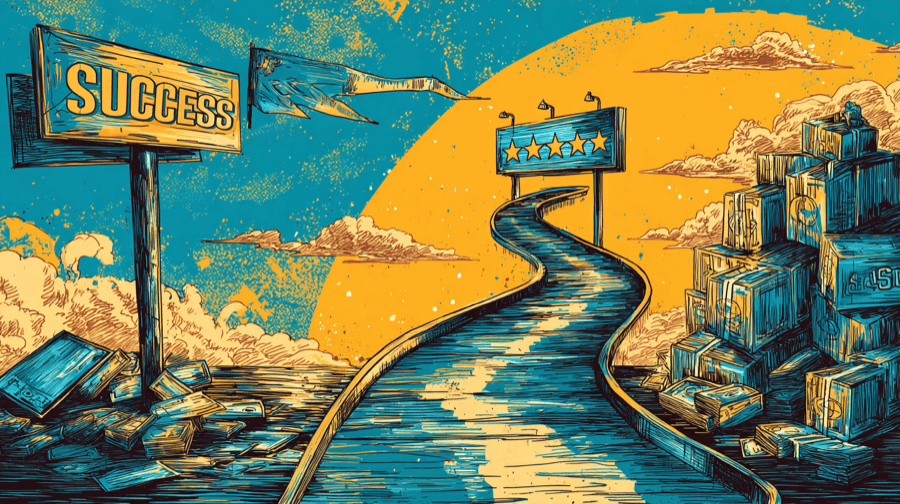How To Use Coming Soon Products on Shopify To Accelerate Product Launches

Why must we always want what we can’t have?
For whatever reason, consumers are drawn to unavailable products like moths to a flame.
In some ways, that’s kinda frustrating for Shopify store owners. Why can’t they just buy one of the hundreds of other products that are available right now?
But, if you get smart, you can use this quirk of consumer psychology to your advantage by promoting your unavailable products as “coming soon”. In this article, we’ll explain how to build anticipation and manage customer expectations by leveraging two types of “coming soon” products on Shopify:
- Soon-to-launch products that aren’t currently available for purchase
- Sold-out products that’ll be returning to your warehouse in the coming days or weeks
Let’s get into it…
Part 1: Adding New 'Coming Soon' Products To Your Shopify Store
For starters, let’s discuss the first use case: promoting future product launches by adding them to your Shopify store and listing them as “coming soon”.
Why Add “Coming Soon” Products?
Marking a forthcoming new product as “coming soon” is often (but not always) used as part of the preorder process, helping you drum up excitement and kick-start sales ahead of the launch date.
Because wouldn’t you love to generate a bunch of sales and revenue from a product that hasn’t even arrived yet?
Still, whether or not you actually let customers place preorders, this tactic is an effective way to make your pre-launch products stand out.
There are various ways to list a product as “coming soon” on Shopify — don’t worry, we’ll get into the specifics shortly — but the end result typically looks something like this example from Fashion Nova:

Preparation for Launch
Okay, so we know what this type of “coming soon” product looks like, and we know how (and why) to use it.
Now let’s talk through the practical steps of adding “coming soon” products to Shopify:
- Log into your Shopify admin.
- Navigate to Products in the left-hand menu, then click Add product.

- Add your product title and product description to the relevant boxes. Optionally, mention that this is a soon-to-launch product and add a CTA compelling customers to pre-order theirs today.

Pro tip: Use Shopify’s generative AI functionality to craft compelling product descriptions in seconds. Just click the Generate text button, list some key product features and benefits, choose your desired tone of voice, and let Shopify do the rest.

- In the Media section, click Upload new (or Add from URL) to add product images, videos, or 3D models to your “coming soon” product.

Pro tip: For guidance on making your “coming soon” product images pop, check out our guide to Shopify Image Optimization and read Shopify’s own DIY Guide To Perfect Product Photography.
- Under Pricing, set the price (and, optionally, the compare-at price) of your “coming soon” product and select whether you’ll charge tax. You can also use this section to set your cost per item, which Shopify uses to automatically calculate your per-unit profit and margin.

- In Inventory, make sure the Track quantity and Continue selling when out of stock buttons are checked, and set your current Quantity to zero — because, obviously, this product isn’t available yet.

- Optionally (but recommended), check This product has a SKU or barcode and enter your desired SKU or barcode details.

Pro tip: Learn all about the exciting world of SKUs in our guide: What is a SKU & How To Create Effective SKUs
- In Shipping, check or uncheck the This is a physical product box, depending on whether you’re promoting a physical or digital “coming soon” product. If it’s a physical product, add the Weight too (and, optionally, complete the details in the Add customs information drop-down).

- Optionally, use the Variants section to add size, color, material, or style variants to your “coming soon” product.

- If you do add any product variants, don’t forget to update the Variants information by adding product images or prices for each variant. Also, make sure the availability for each is set to zero.

- In the Tags section on the right-hand side, add a tag like “coming soon” so you easily identify and make bulk changes to all your “coming soon” products.

- Finally, click Save to add your “coming soon” product to your Shopify store.
Right, that’s all the basics sorted. Now, let’s get on with actually categorizing your product as “coming soon”...
Categorizing Products Under 'Coming Soon'
The whole point of adding “coming soon” products to your store is to let customers know about your forthcoming arrivals.
Which, naturally, means you need to make it obvious which products are “coming soon”.
There are a couple different approaches here. For best results (i.e. maximum anticipation and sales), we recommend combining both…
Add a ‘Coming Soon’ Product Badge
First up, you can highlight your “coming soon” products by adding a relevant product badge, just like in this example from our demo store:

We explain this process in full in our guide: How to Add and Customize Product Labels & Badges on Shopify.
But, to give you a quick crash course, there are essentially two ways to label your products as “coming soon”:
- The hard way: Manually editing your Shopify theme code or hiring a professional to do it for you.
- The easy way: Using a dedicated app to add product badges without editing any code.
Unless you’re a confident coder or have money to burn on a custom developer, we strongly recommend option #2.
You’ll find plenty of product badge apps in the Shopify App Store…

…but we’d definitely suggest checking out our Flair app, which makes it quick and easy to add product badges based on custom conditions (like product tags) and edit their appearance by changing the text, background, color, shape, border, and more.

Grow Your Shopify Sales by over 175% with Flair
-
Increase sales using product badges and sales banners
-
Maximize conversions with scarcity, urgency and countdown timers
-
Automate promotions with targeted rules and scheduling
Add ‘Coming Soon’ Products To a Dedicated Collection
Pro tip: For a full walk-through of how to set up your landing page, check out our guide: How To Create a Shopify Coming Soon Page.
Secondly, we’d suggest grouping all your “coming soon” products together into a single Shopify collection so customers can browse all the shiny, new stuff that’ll be hitting your electronic shelves.
To demonstrate how this might look, let’s check in with our friends at Fashion Nova, who have created a dedicated landing page to house all their soon-to-launch products:

When you click any of the products, Fashion Nova invites you to sign up for email notifications to find out when your desired item is in stock. It’s a highly effective way to build your marketing list and keep shoppers coming back to your store.
The fastest way to replicate this approach is to create a new automated Shopify collection called “Coming Soon” (or similar). In the collection’s Conditions section, set it up to only include products tagged as “coming soon”.
Alternatively, you can simply create a manual “coming soon” collection, then scroll through your full inventory and manually select all the products you want to add.
Integrating Pre-Orders
Pro tip: For an in-depth walk-through on Shopify pre-orders, check out our guide: How To Set Up and Promote Pre-Orders on Shopify.
As Fashion Nova’s example demonstrates, you can promote “coming soon” products without making them available to pre-order.
But if you do want to start generating sales from your enticing soon-to-launch products, you need to set up pre-orders.
Fortunately, this is a simple process.
Cast your mind back to earlier in this article, and you’ll remember that when you added a new “coming soon” product to your store, you checked a box marked Continue selling when out of stock. This allows you to offer pre-orders on “coming soon” products — because it tells Shopify that even though this product has zero stock, you still want to sell it.
Use these best practices to maximize “coming soon” product sales:
- Set customer expectations. If customers are going to pre-order your “coming soon” product, they need to know when their purchase is likely to arrive. Use the product badge and/or product description to communicate your expected launch or shipping dates.

- Offer a discount on pre-orders. Optionally, you might want to give pre-ordering customers a percentage or fixed-cash discount to drive purchases of “coming soon” products.

Pro tip: Learn about all the different types of promotions you can run in our article: Shopify Discounts - A Complete Guide.
- Promote your pre-order collection with a website banner. Make it easy for customers to find your “coming soon” products by adding a Flair banner that links to your dedicated “coming soon” collection.

Part 2: Transforming Sold-Out Products into 'Coming Soon' Opportunities
Now, onto the second reason for listing a product as “coming soon”: when you’ve run out of stock of a particular item but don’t just want to remove it from your store while you’re waiting for new inventory to arrive.
Why Switch Sold-Out Products To ‘Coming Soon’?
If you’re experiencing a stock shortage, the obvious solution might be to simply hide the product in question until it’s back in stock, in the hope that customers buy something else instead.
But that’s not always the right approach. If the out-of-stock product is…
- Hand-made
- Limited-edition
- Trending
…or generally highly desirable, you can make it look even more attractive by promoting it as “coming soon”.
This is one of the most effective ways to create a genuine feeling of urgency and scarcity, because it proves to customers that your products really do sell out. Which, in turn, can boost your conversion rate.
Updating Sold-Out Product Status
Okay, let’s discuss the steps required to promote an out-of-stock product as “coming soon”:
- Log into your Shopify admin.
- Navigate to Products in the left-hand menu, then find the product that’s out of stock and check the box next to it.

- Click the Bulk edit button in the top-right corner.

- Click Columns and check the box next to Continue selling when out of stock.

- Under the column marked Continue selling when out of stock, check the box (or, if your product has multiple variants, check the boxes next to each variant).

- Click Save.
Okay, sweet: Shopify will now allow customers to order your out-of-stock product.
But that’s not the end of the line because you still need to let customers know they’re buying a product that isn’t currently available. Otherwise, they’ll get pretty frustrated when they’re forced to wait for weeks or months for their purchase to arrive.
There are a couple of ways to do this…
Update Your Out-of-Stock Product Description
For starters, you might consider updating the product description to make it clear that:
- The item is currently out of stock
- Customers can pre-order to ensure they don’t miss out when it’s back in stock
Clearly, this tactic won’t work for all merchants. If you sell thousands of different products and regularly encounter stock shortages, rewriting all those descriptions will be a major time sink. But if you only have a small catalog, it’s far more realistic.
Labor intensiveness aside, editing product descriptions is a simple process:
- Log into your Shopify admin.
- Navigate to Products in the left-hand menu and click on your out-of-stock product.

- Edit the Description field to explain that the product is coming soon and that customers can pre-order it now. If possible, you should also give an estimated date for when it’s likely to return.

Add a ‘Coming Soon’ Product Badge
Next, make it crystal clear that this item isn’t in stock right now by adding a product badge.
As we’ve already noted, you can do this by manually editing your Shopify theme code or hiring a custom developer, but the simplest option is to use a dedicated third-party app like Flair.
The first step is to tag your out-of-stock product for ease of identification. Plus, if you’ve got multiple items that are out of stock, tagging them will allow you to add the same product badge to all of them simultaneously.
How’s that for efficiency?
Here’s how to add an out-of-stock tag:
- Log into your Shopify admin.
- Navigate to Products in the left-hand menu and click on your out-of-stock product.

- In the Tags section on the right-hand side, add a tag like “coming soon” or “out of stock” so you easily identify and make bulk changes to all your out-of-stock products.

Now you can create a product badge with Flair so it’s immediately obvious that this product is coming soon. Optionally, you might want to add a CTA to your product badge, compelling shoppers to pre-order now so they don’t miss out when it’s back in stock.

Pro tip: For more information, check out our guide: How to Add and Customize Product Labels & Badges on Shopify.
Like in the above example, you might even want to offer a discount on out-of-stock products to drive pre-orders. Just be aware that while this tactic might boost short-term sales, it could risk making your product look less desirable.
After all, you wouldn’t see Apple offering a pre-order discount on the latest iPhone, right?
Promotional Strategies for Out-of-Stock Products
Realistically, many customers won’t want to pre-order an out-of-stock product—they’d rather wait for it to be back in stock so they can place a “regular” order with a clear shipping date.
There’s nothing wrong with that; some of us just like a little certainty around our online orders.
You don’t want to put these shoppers off, so you need an alternative approach: allow them to sign up for stock notifications by adding a lead capture form to your out-of-stock product pages. This approach has the big benefit of allowing you to reach out to customers via email, SMS, and/or social media when stock levels return.
Let’s take a look at this strategy in action, courtesy of the sustainable fashion store Tentree.
As you can see, they’ve added a “Notify me when available” CTA button to their out-of-stock product pages:

When you click the button, you’re presented with a popup form that asks for your preferred product size and how you want to be contacted when it’s back in stock:

As a bonus, they’ve also added a checkbox to join the Tentree mailing list, which is a smart way to generate more e-commerce leads.
Pro tip: For best results, give customers the option to register for updates on out-of-stock product availability and to pre-order now to guarantee their purchase.
Final Thoughts
Whether you’re promoting a future launch or a current bestseller that’s currently out of stock, mastering “coming soon” products has a whole range of benefits, helping you to:
- Drive immediate sales, even if a product isn’t currently available
- Build customer loyalty by bringing shoppers back to your store at a later date
- Generate more e-commerce leads by prompting customers to sign up for “coming soon” product notifications
And, thanks to the wonders of product tagging, it doesn’t require a ton of work to list products as “coming soon”. You just need to add the relevant product tag, tweak your product description, and instruct Shopify to continue selling when stock levels hit zero.
Plus you’ll definitely want to add a “coming soon” product badge so shoppers can easily understand what you want them to do next — whether that’s registering for email updates or pre-ordering right now.