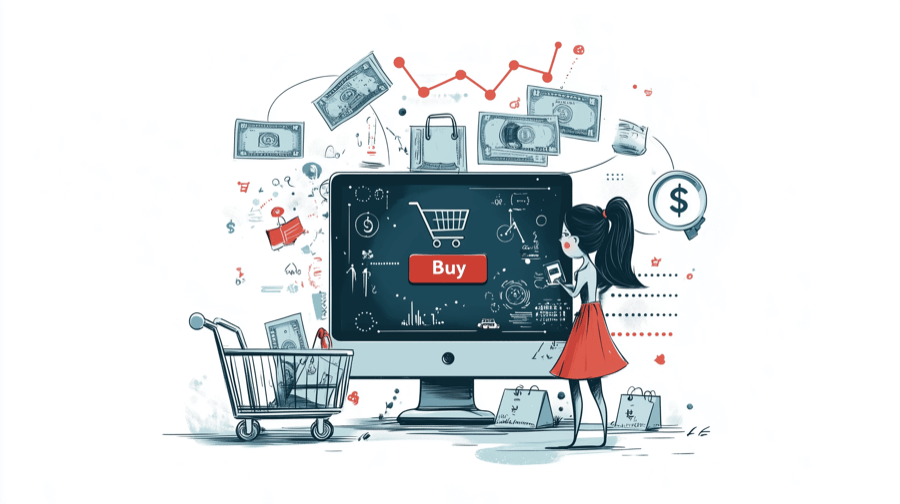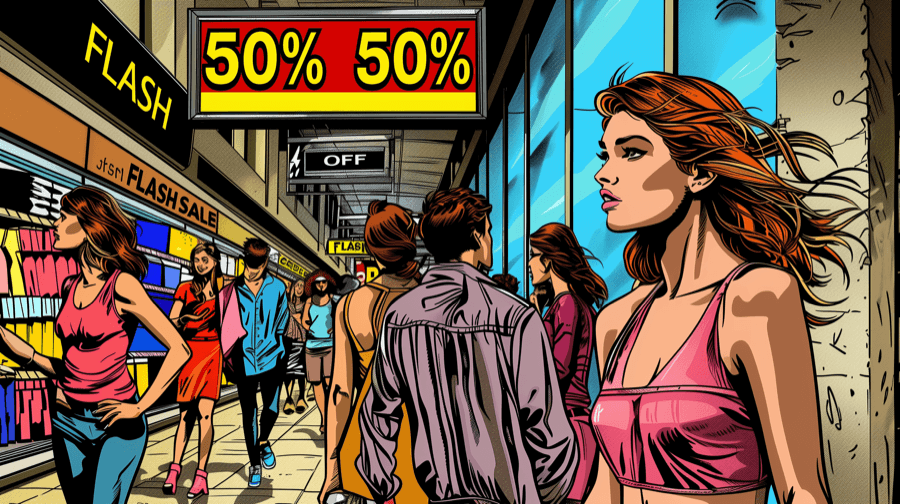Shopify Discounts - A Complete Guide 2025

It feels like every month, a new study claims that consumers have evolved beyond considering product pricing in their purchase decisions.
Sure, there are plenty of other motivating factors, from customer experience to product quality to your brand mission and values.
But research from Medallia reveals that 49% of households cite price as the #1 issue influencing household spending — twice as many as the second-biggest factor.

All of which means that discounting is one of the most effective ways to boost sales on Shopify.
Shopify offers a wealth of pricing tools, including various discounting options to help you attract new customers and retain existing ones.
In this guide, we’ll provide a detailed overview of Shopify’s discount features, including:
- Different types of Shopify discounts
- How to create and manage discounts
- Advanced discounting strategies
- Best practices for using discounts effectively
Importance of Discounts for E-commerce Businesses
Discounts play an important role in winning over new customers, with research from RetailMeNot revealing that four in five consumers feel encouraged to make first-time purchases with a brand after finding a compelling discount or promotion.
They’re also vital for retention. The overwhelming majority — 93% — of shoppers would make repeat purchases with retailers that offer attractive discounts, while 48% avoid brands that don’t provide offers.
And that’s not all. An effective discounting strategy provides various other benefits, including:
- Differentiating your business from competitors
- Helping you shift out-of-season and end-of-line stock
- Promoting new product launches
Types of Discount Codes in Shopify
Shopify store owners can leverage several types of discount codes. Here’s what they look like:
Percentage Discounts
Percentage discounts give customers a proportion off their total purchase.
These flexible discounts can be applied to specific products or across entire categories, like this example from Notice Hair Co:

Shopify stores can set different percentage discount values for different products or categories, or offer a set percentage reduction on all items (like in a store-wide flash sale).
Percentage discounts often include a minimum purchase amount, thereby helping e-commerce brands increase their average order value and boost revenue.
Pro tip: See our related guide: How to Increase Average Order Value on Shopify.
Fixed-Amount Discounts
Fixed-amount discount codes provide a fixed cash reduction on the total purchase price, like this example from ArtSnacks:

Just like percentage discounts, fixed-amount discounts can be applied to individual products or across various categories.
Again, this tactic is often accompanied by a minimum purchase value, thereby encouraging shoppers to spend just a little more to access the discount.
Buy One, Get One Discounts (BOGO)
Buy one, get one discounts are a perennially popular way for Shopify stores to boost sales, clear out old stock, and encourage customers to give new products a try.
They come in several different flavors, such as:
- Buy one, get one free
- Buy one, get one XX% off
- Buy one, get one $XX off
Here’s an example from Allbirds, which uses a BOGO offer to incentivize purchases in a whole other product category:

On a similar note, Shopify also supports flexible “Buy X, get Y” discounts.
For example, retailers could offer a free hat with every order that includes a T-shirt purchase, or one free hat for each T-shirt sold.
Free Shipping Discounts
Online shoppers love free shipping.
Indeed, ReSci found that consumers are 2X more likely to respond to free shipping discounts than price-related promotions.

As the name suggests, free shipping discounts offer customers free shipping on their orders.
These discounts are often unlocked when shoppers hit a certain spend amount, like this example from Partake Foods:

Like percentage and fixed-amount discounts, free shipping offers can be applied to all products, or targeted at specific products or categories.
Check out our Shopify free shipping banners guide for tips on adding a banner to your shop.
Automatic Discounts
Discount codes are one way to run a promotion; another approach is to apply automatic discounts without requiring the customer to enter a special code during the checkout process.
These discounts are automatically applied to a customer’s order when they fulfill certain criteria, such as:
- Hitting a certain spend amount
- Ordering a certain quantity of products
- Being part of a specific customer group (like first-time buyers)
- Buying with a certain time period (e.g. get 10% off all orders for the next 24 hours)
How to Create Discounts in Shopify
Now we’ve clarified all the terminology involved, let’s look at how to create each discount type in the Shopify backend…
Percentage Discount Codes
- From your Shopify admin, go to Discounts > Create discount:

- Select Amount off products or Amount off orders from the Select discount type menu:

- Under Method, select Discount code:

- In the Discount code section below, enter your own discount code or ask Shopify to generate one for you:

- Select Percentage in the Value section then enter your desired percentage discount:

- Decide if your percentage discount applies to specific collections or specific products by selecting the relevant option, browsing your products/collections, and clicking Add:

- In the Minimum purchase requirements section, choose if you want no requirement (i.e. everyone can access the discount without meeting any criteria), a minimum cash purchase amount, or a minimum quantity of items:

- Next, use the Customer eligibility section to decide whether your discount is open to all customers, specific customer segments, or specific customers.

- If you choose specific customer segments or specific customers, you can browse your existing segments or customers and make your selections. Alternatively, create a new customer segment from the Customers page.

- Optionally, you can control how many times people can use the percentage discount code — either once per customer, a total number of uses by all customers, or both:

- Optionally, state whether your percentage discount code can be used with other offers in the Combinations section:

- Finally, in the Active dates section, select the date and time your percentage discount starts (and add an end date and time too, if relevant):

- Click Save discount.
How to Automate Percentage Discount Codes
Alternatively, if you want your percentage discount to be automatically applied if a customer meets certain criteria (rather than requiring them to manually enter a discount code), select Automatic discount at the Method stage:

Fixed Amount Discount Codes
- From your Shopify admin, go to Discounts > Create discount:

- Select Amount off products or Amount off orders from the Select discount type menu:

- Under Method, select Discount code:

- In the Discount code section below, enter your own discount code or ask Shopify to generate one for you:

- Select Fixed amount in the Value section then enter your desired cash discount:

- Decide if your fixed-amount discount applies to specific collections or specific products by selecting the relevant option, browsing your products/collections, and clicking Add:

- Choose whether your fixed-amount discount applies once per order, or if you want to apply the discount for each eligible item in an order:

By default, Shopify selects Only apply discount once per order
- In the Minimum purchase requirements section, choose if you want a minimum cash purchase amount or a minimum quantity of items:

- Next, use the Customer eligibility section to decide whether your discount is open to all customers, specific customer segments, or specific customers.

- If you choose specific customer segments or specific customers, you can browse your existing segments or customers and make your selections. Alternatively, create a new customer segment from the Customers page.

- Optionally, you can control how many times people can use the fixed-amount discount code — either once per customer, a total number of uses by all customers, or both:

- Optionally, state whether your fixed-amount discount code can be used with other offers in the Combinations section:

- Finally, in the Active dates section, select the date and time your fixed-amount discount starts (and add an end date and time too, if relevant):

- Click Save discount.
How to Automate Fixed-Amount Discounts
Want to apply your fixed-amount discount automatically rather than asking customers to manually enter a discount code? Select Automatic discount at the Method stage:

Buy One, Get One Free Discount Codes (BOGO)
- From your Shopify admin, go to Discounts > Create discount:

- Choose Buy X get Y in the Select discount type menu:

- Under Method, select Discount code:

- In the Discount code section below, enter your own discount code or ask Shopify to generate one for you:

- In the Customer buys section, choose from minimum quantity of items or minimum purchase amount:

- Set your minimum order quantity or cash purchase amount.
- Choose whether the offer applies to specific products or specific collections, then add the relevant products/collections via the search bar or by browsing your full store:

- For the second part of the Buy X get Y promotion, repeat the steps in Customer buys for the Customer gets section, which determines the products/collections customers receive at a discounted rate after making a qualifying purchase:

- Set the percentage discount the customer receives on their “get one” purchase, or offer it as a free gift:

- Next, use the Customer eligibility section to decide whether your BOGO promotion is open to all customers, specific customer segments, or specific customers.

- If you choose specific customer segments or specific customers, you can browse your existing segments or customers and make your selections. Alternatively, create a new customer segment from the Customers page.

- Optionally, you can control how many times people can use the BOGO discount code — either once per customer, a total number of uses by all customers, or both:

- Optionally, state whether your BOGO discount code can be used in conjunction with other offers in the Combinations section:

- Finally, in the Active dates section, select the date and time your BOGO discount starts (and add an end date and time too, if relevant):

- Click Save discount.
How to Automate BOGO Discounts
Remember, the above method requires customers to manually enter a discount code during the checkout process to access the offer.
If you’d prefer your BOGO discount to apply automatically, choose Automatic discount at the Method stage:

Free Shipping Discount Codes
- From your Shopify admin, go to Discounts > Create discount:

- Choose Free shipping in the Select discount type menu:

- Under Method, select Discount code:

- In the Discount code section below, enter your own discount code or ask Shopify to generate one for you:

- In the Countries section, choose whether your discount applies to all countries or selected countries:

- Optionally, under Shipping rates, you can exclude free shipping on shipping rates over a certain monetary value:

- In the Minimum purchase requirements section, choose if you want no requirement (i.e. everyone can access the discount without meeting any criteria), a minimum cash purchase amount, or a minimum quantity of items:

- Next, use the Customer eligibility section to decide whether your discount is open to all customers, specific customer segments, or specific customers.

- If you choose specific customer segments or specific customers, you can browse your existing segments or customers and make your selections. Alternatively, create a new customer segment from the Customers page.

- Optionally, you can control how many times people can use the free shipping discount code — either once per customer, a total number of uses by all customers, or both:

- Optionally, state whether your free shipping discount code can be used with other offers in the Combinations section:

- Finally, in the Active dates section, select the date and time your free shipping discount starts (and add an end date and time too, if relevant):

- Click Save discount.
Shopify provides various other options for implementing free shipping. Find out all about them in our guide on how to offer free shipping on Shopify.
How to Automate Free Shipping Discounts
To offer free shipping by default rather than as a manual discount code, remember to select Automatic discount at the Method stage:

Discounting Products Using Shopify Functions
There’s another way to apply product discounts: through Shopify Functions.
This approach allows you to leverage advanced promotions that aren’t available using the methods detailed above, such as a spend $X, get $Y volume discount.
Any Shopify store can access Shopify Functions by choosing an app that supports them — such as these discount apps. Shopify Plus customers, on the other hand, can create their own, purpose-built custom Shopify Functions.
These sorts of customized experiences were originally available through the Shopify Script Editor, but Shopify has announced it’s withdrawing support for Shopify Scripts from August 13, 2024.
Managing Discounts in Shopify
You’ve set up your first Shopify discount. Congrats!
Now, we’ll explain how to manage your discounts via Shopify’s backend…
How to View and Edit Discounts
All your existing discounts are available through the Discounts section of your Shopify admin:

To edit one of your offers, just click on it and you’ll be taken to the same interface you used when first setting up the discount.
Remember to save your changes once you’re finished tinkering.
How to Track Discount Usage
Follow these steps to track the performance of your discounting campaigns:
- From your Shopify admin, go to Analytics > Reports.
- Use the Filter reports search bar to filter by Sales by discount:

This report offers a detailed usage breakdown for each active discount, including:
- Number of orders
- Gross sales
- Discount amount
- Returns
Use the filter column in the top left to filter by various criteria, such as discount name, product title, and marketing event type:

How to Expire or Delete Discounts
To deactivate an existing discount, follow these simple steps:
- From your Shopify admin, go to Discounts.
- Tick the discount(s) you want to deactivate and click Deactivate discounts:

Alternatively, to delete a discount completely, follow the same steps as above, but click the three dots next to Deactivate discounts and select Delete discounts:

Be aware that if you delete a discount, you won’t be able to use it again. So if you plan to reuse a discount code at a later date, choose Deactivate discounts instead.
Promoting Discounts on Shopify
“If you build it, they will come” might work for baseball diamonds, but it doesn’t apply to Shopify discounts.
That’s right: if you want people to take advantage of your latest promotion, you need to tell them about it.
Here are five strategies to make it happen:
Pop-ups, Banners, and Product Badges
Adding banners, pop-ups, and badges to your Shopify store makes your promotion more visible.
Use them to highlight limited-time offers…

…or to promote discount codes that incentivize an immediate purchase.
You can do all that (and a whole lot more) with our Flair product badges and labels.
Email Marketing
When it comes to ROI, email marketing is unparalleled, delivering an average return of $36 for every $1 spent.
Promote discounts to customers on your email list, being sure to explain the benefits of your promotion in the email copy.
And take the time to craft a compelling subject line, with almost half of respondents deciding to open emails based solely on the subject.

Social Media
Social media offers a wealth of promotional options.
Platforms like Facebook and Instagram are perfect for sharing discount codes, ideally accompanied by engaging visuals that draw the eye. Reach out to a wider audience by adding relevant hashtags to your social posts.
For additional reach, consider working with influencers in your niche or running social ads, like this simple but effective example from Elaine Hersby:

Abandoned Cart Emails
According to the Baymard Institute, almost 70% of all online shopping carts end up being abandoned.
Yikes!
If you’d like to win back some of that lost revenue, try emailing a discount code to cart abandoners. For instance, you might offer them 10% off if they complete their order within 24 hours.
The good news is that this strategy is extremely effective, with Barilliance revealing that abandoned cart emails consistently generate open rates of well over 40% and deliver an average conversion rate of almost 20%.

Referral Programs
Referral programs are a powerful way to drive sales, with one study discovering that customers referred by other customers:
- Generate higher profit margins
- Are more loyal
- Show a higher customer lifetime value
Discount codes are a popular tactic in referral marketing, allowing retailers to reward both the referrer and the friends and family members they refer.

Grow Your Shopify Sales by over 175% with Flair
-
Increase sales using product badges and sales banners
-
Maximize conversions with scarcity, urgency and countdown timers
-
Automate promotions with targeted rules and scheduling
Conclusion
As we’ve seen, discounts can help Shopify stores win over new customers, drive repeat orders, build customer loyalty, and improve conversion rates.
That makes them an essential element of any ecommerce marketing strategy.
For the best results, use Flair to supercharge your promotions with banners, countdown timers, and badges.
Find out why we’ve got hundreds of five-star ratings on Shopify by signing up for your 14-day free trial today!
Other FAQs
How Do I Show Discount Percentages on Shopify?
There are two options for displaying percentage discounts on Shopify: the easy way and the hard way.
The hard way involves editing your Liquid template by adding a bunch of code. The specifics vary depending on your Shopify theme, but you can learn more about it here.
We prefer the easy way: adding percentage discounts (and various other product badges through Flair in just a couple clicks, and with absolutely no coding.

Does Shopify Allow Discount Codes?
Yes! As standard, Shopify offers four types of discount codes:
- Percentage discounts
- Fixed-amount discounts
- Buy one, get one discounts
- Free shipping discounts
However, you can access a bunch more discount types through Shopify Functions — and you can even create them yourself if you’re a Shopify Plus customer.
How to Apply Multiple Automatic Discounts on Shopify
Shopify allows you to combine multiple automatic discounts using the Combinations section of the discount editor, as follows:
- From your Shopify admin, go to Discounts > Create discount.
- Select the type of discount you want to create.
- Set up your discount using the steps in this article.
- Under Combinations, select the existing discounts you want to combine with your new discount:

How to Create Temporary Discounts on Shopify
The Active dates section in Shopify’s discount editor allows you to create temporary discounts that run for a set period, until an end date and time of your choosing:

Alternatively, if you’d rather create temporary discounts based on usage limits rather than time deadlines, tick Limit number of times this discount can be used in total in the Maximum discount uses section: