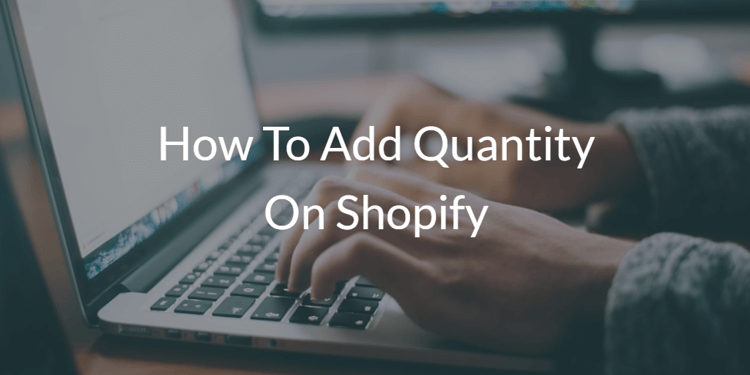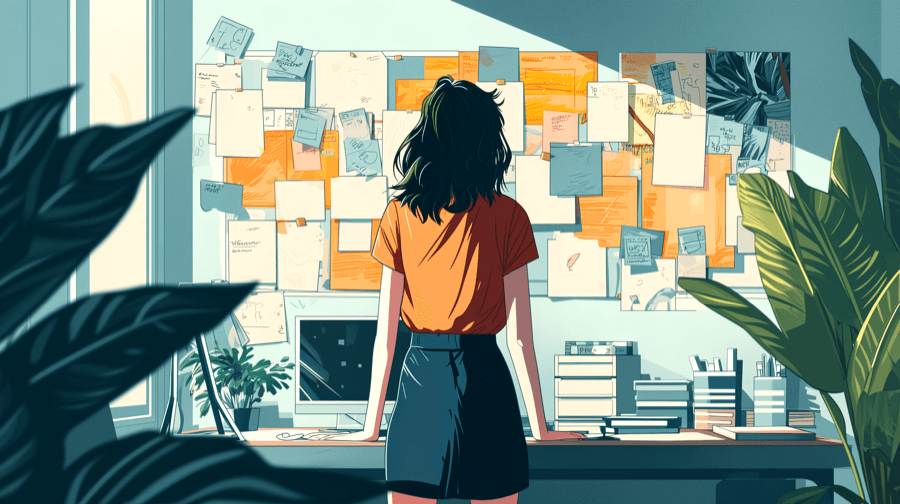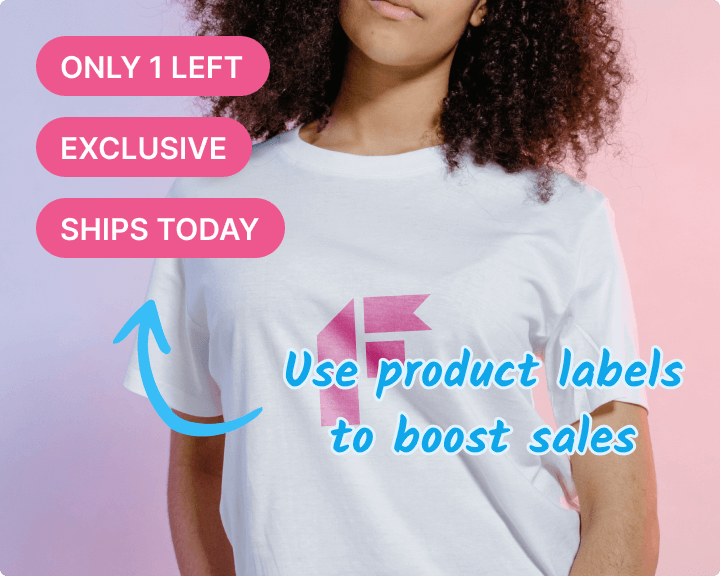Sort by Best Selling Products on Shopify
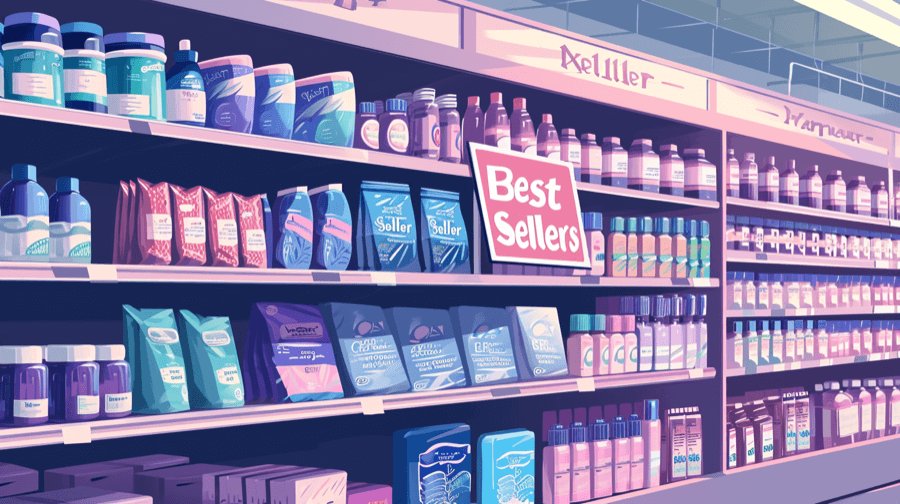
Ever heard of the Pareto principle?
It’s a theory that claims 80% of “consequences” stem from 20% of “causes”.
In other words, one-fifth of a typical Shopify store’s products will generate four-fifths of sales.
Sure, the Pareto principle isn’t an exact science. But it demonstrates the logic of showcasing your website’s best-selling products, rather than hiding them away on a crowded collections page.
In this article, we talk through the pros and cons of sorting by best-selling products on Shopify, then explain how to make it happen.
Benefits of Sorting by Best-Selling Products on Shopify
- Put your best products front and center. Consumers have short attention spans, so it’s in your best interests to help them find your best products fast.
- Convert more customers. In 2022, the average monthly ecommerce conversion rate ranged from a low of 1.3% in October to a peak of 2.1% in December. Either way, it’s clear that a lot of people visit ecommerce sites without buying. If shoppers only see your very best products, there’s a better chance they’ll convert.
- Build trust. Sorting by best-selling products is an effective way to leverage social proof: the idea that people rely on the actions or opinions of others to inform our own behavior. To put it another way, if lots of people buy a product, there’s a good chance we’ll follow suit.
Increase sales by up to 175% with product badges
- Use product labels to help products sell faster.
- Highlight best sellers, new arrivals, almost gone, and more.
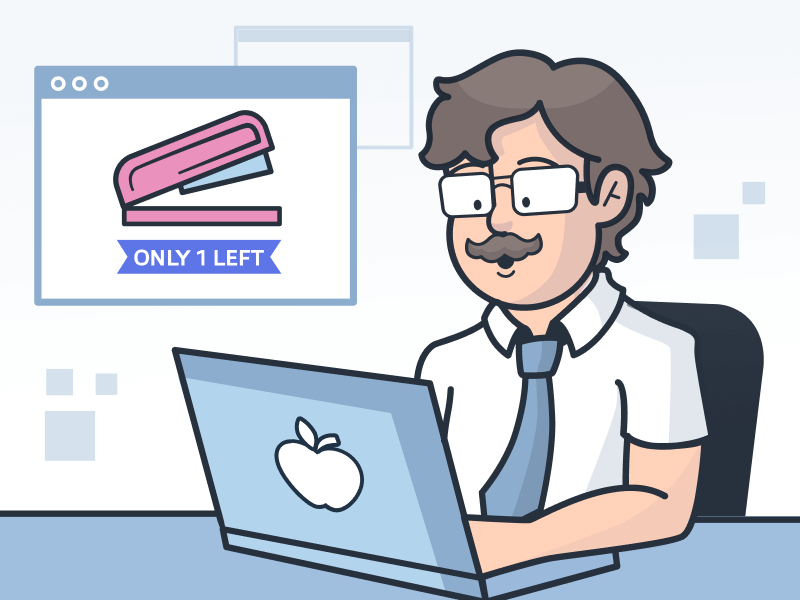
Increase sales by up to 175% with product badges
- Use product labels to help products sell faster.
- Highlight best sellers, new arrivals, almost gone, and more.
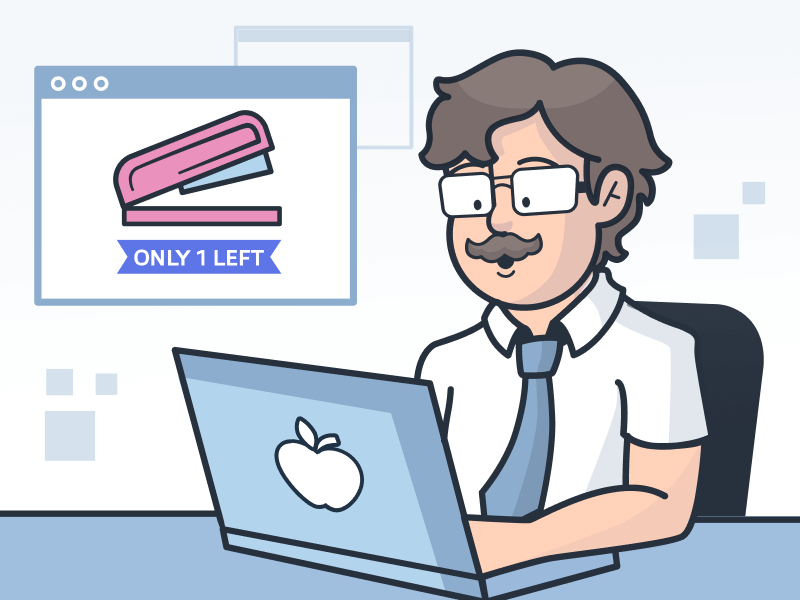 See the guide
See the guide
Disadvantages of Allowing Users To Sort by Best-Selling on Shopify
There’s only one sort-of downside to sorting by best-selling products on Shopify: it’s (slightly) easier for your rivals to run competitor research on your business.
But, truth be told, there’s no way to hide this information from competitors who really want to find it. We’ll go into this more in the section on sorting by best-selling products as a competitor.
How Do You Sort by Best-Selling Products?
So we’re agreed: there’s plenty of upside to sorting by best-selling products, and no major drawbacks.
Now, we’ll talk through the various ways to manage sorting by best-selling on Shopify.
Sorting by Best Selling as a Store Owner
By default, Shopify collections are set to display products sorted by best-selling products.
That might not be the best option for your store for any number of reasons; it might make more sense to automatically sort by featured or newly arrived products instead.
Follow these steps to change your sorting options as a Shopify store owner:
To Change the Sort Order for the Products in a Collection
- Login to your Shopify admin panel.
- Navigate to Products > Collections.
- Select the collection for which you want to change the sorting options.
- In the Products section, select your preferred sort-by order from the drop-down Sort menu.
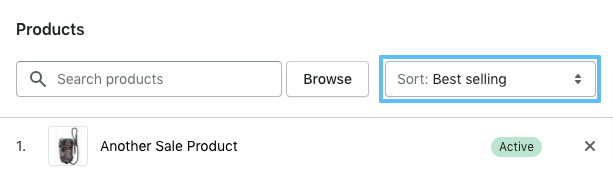
Alternatively, if you want to create a “bespoke” list of best-sellers, select Manually from the drop-down menu and drag-and-drop the products into whatever order you prefer.
Or you can click and select one or more products and select Move to reorder them.
Whichever approach you take, don’t forget to click Save to enact your changes.
To Change Default Sorting Option on 'All' Catalog Page
Another default Shopify feature: all stores feature a Catalog page (aka – the 'All' collection) that displays all available, in-stock products.
Here’s how to customize this collection and change the default (alphabetical) sorting option:
- Login to your Shopify admin panel.
- Navigate to Products > Collections.
- Click Create collection.

- Change the title to “All”.
- Under Collection type, choose Automated.
- Check All conditions next to Products must match.
- Choose Price from the left-hand drop-down menu.
- From the center drop-down menu, select Is greater than.
- Enter “0” in the right-hand drop-down.
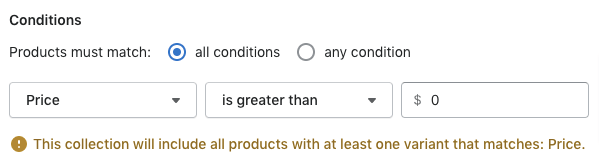
- Click Save to create your collection.
- In the Products section, select your preferred sort-by order from the drop-down Sort menu.
- Click Save again.
How To Disable Sort by Best-Selling in Shopify
Alternatively, if you want to remove the ability to sort by best-selling products, follow these steps based on Shopify’s Dawn theme (N.B. if you use a different theme, it may have a similar setting):
- Login to your Shopify admin panel.
- Navigate to Online Store > Themes > Customize.
- Select Collection page from the theme customizer.
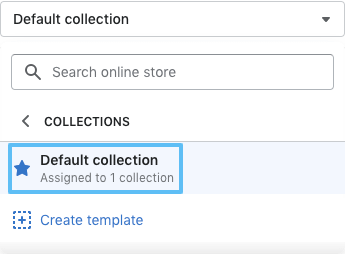
- Click the main portion of the collection preview where the sort drop-down is located.
- Uncheck Enable collection sorting.
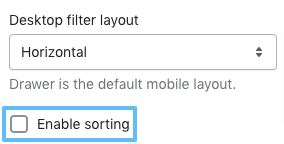
- Click Save.
Sorting by Best Selling as a Customer
Naturally, as a customer, you don’t have to dig into Shopify’s backend to sort by best-selling.
Provided the feature is enabled, you can simply use the Sort by drop-down menu on any collection page and choose 'Best selling':
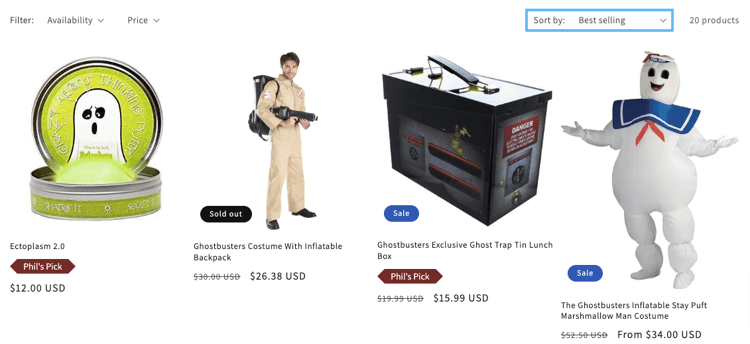
Sorting by Best-Selling as a Competitor
Now for the sneaky stuff.
Say you want to find out which products are most popular in your biggest competitor’s Shopify store — even if they’ve disabled collection sorting.
It’s actually pretty simple:
- Navigate to the Catalog page that contains all the store’s products. This is always /collections/all (e.g. example.myshopify.com/collections/all).
- Add the URL parameters ?sort_by=best-selling to the URL.
As if by magic, you can see the top-selling items from every product on the site.
Learn more about this in our guide to finding the best-selling products on any Shopify store.
How Does the Shopify “Sort by Best-Selling” Algorithm Work?
You’d probably assume Shopify simply displays the highest to lowest-selling products, in order.
But it’s actually a little more complex than that.
Shopify’s “sort by best-selling” algorithm is based on the all-time number of orders including each product.
Consider the following example:
- Product X has sold four items in a single order, for a total of four products sold.
- Product Y has sold three items across three separate orders, for a total of three products sold.
Even though Product X has sold more units, Product Y would appear higher in the “sort by best-selling” ranking because it appears in more orders.
This calculation is made across the whole lifetime of a Shopify store, excluding factors like recency or seasonality.
And if you’ve launched a brand new store that hasn’t generated any sales yet, Shopify simply orders products from newest to oldest.
A Word of Warning if You Want Accurate Reports on Your “Best Seller” Reports
As long as you’re not a Shopify Basic user, you can access various reports that demonstrate your highest-selling products, including:
- Sales by product
- Sales by product variant SKU
- Sales by product vendor
This is valuable data that can help you plan future marketing strategies and maintain stock levels on key product lines.
But there’s a problem: as we’ve already noted, Shopify’s best-seller rankings are based on all-time store activity.
This inevitably skews the results toward older products that have appeared in more orders.
Even if you have a new product that’s selling like hot cakes, it won’t hit the top of your “sort by best-selling” list until it notches up more orders than your older products.
There are two solutions, but one requires a ton of leg work.
The “hard way” involves tracking recent sales and sorting collections manually (although you can build in a layer of automation through the Shopify API).
Or, if you prefer a simpler life, you can try Best Seller Insights free for 14 days to leverage recent sales data for tracking and promoting best-sellers.
Other FAQs
How To Sort Shopify Products Alphabetically
- Login to your Shopify admin panel.
- Navigate to Products > Collections.
- Select the collection for which you want to change the sorting options.
- In the Products section, select either Product title A – Z or Product title Z – A.

How To Sort Shopify Products by Price
- Login to your Shopify admin panel.
- Navigate to Products > Collections.
- Select the collection for which you want to change the sorting options.
- In the Products section, select either Highest price or Lowest price.

How To Sort Shopify Products by Recently Sold
Unfortunately, Shopify’s Newest and Oldest ordering options simply arrange products by the date you added them to your store.
So you’ve got two options if you want to reorder products by recently sold:
- Track the data and reorder your products manually.
- Use the Best Seller Insights app to rank products based on recent sales data. Sign up for your 14-day free trial today!