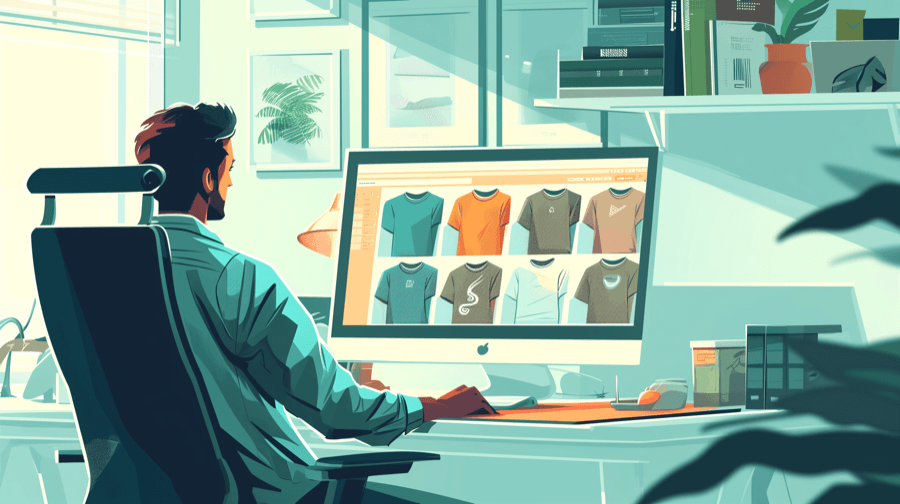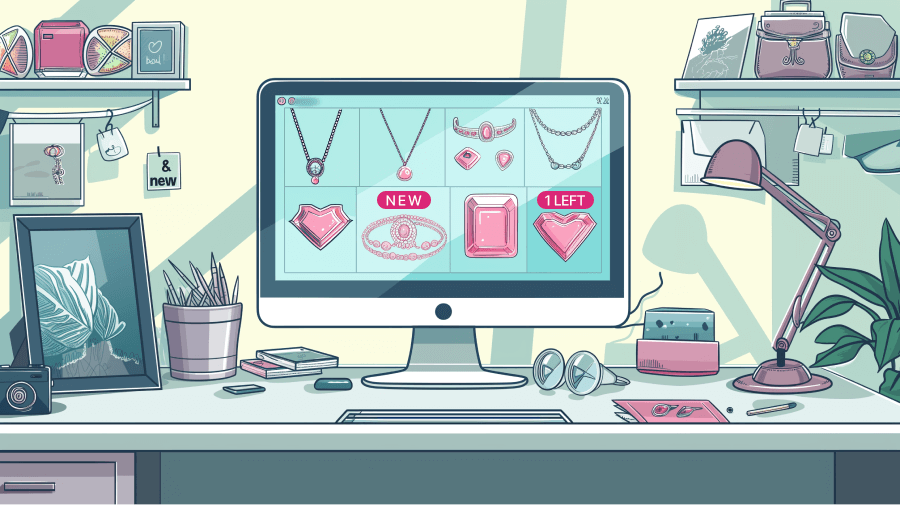Shopify Featured Products: An In-Depth Guide
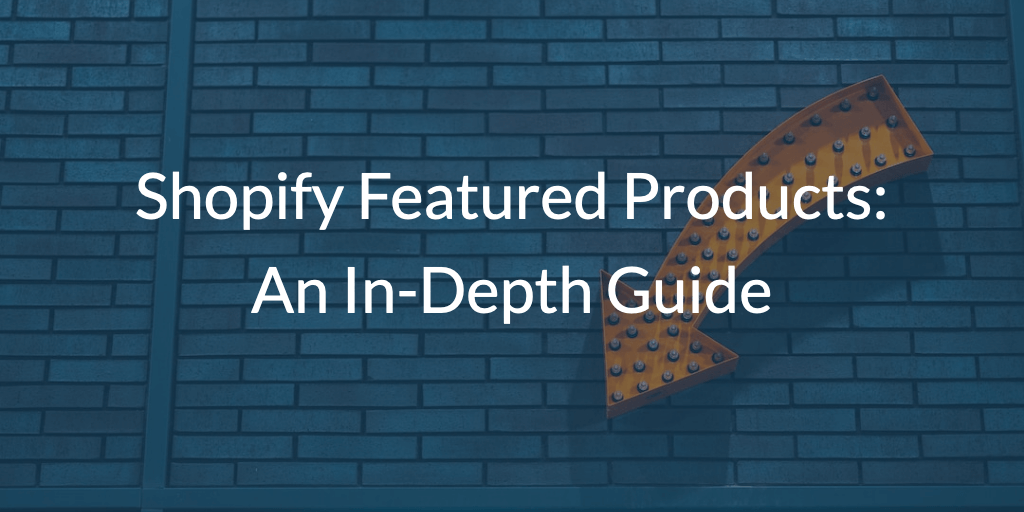
Featuring products is the secret to making even more sales on Shopify. The platform has a lot of built-in ways to boost sales, including many ways to feature products.
Featured products allow you to highlight hand-picked products, automate product recommendations to help them sell faster. In this guide, we’ll break down how featured products work and how you can add them to your Shopify store.
What Are Shopify Featured Products?
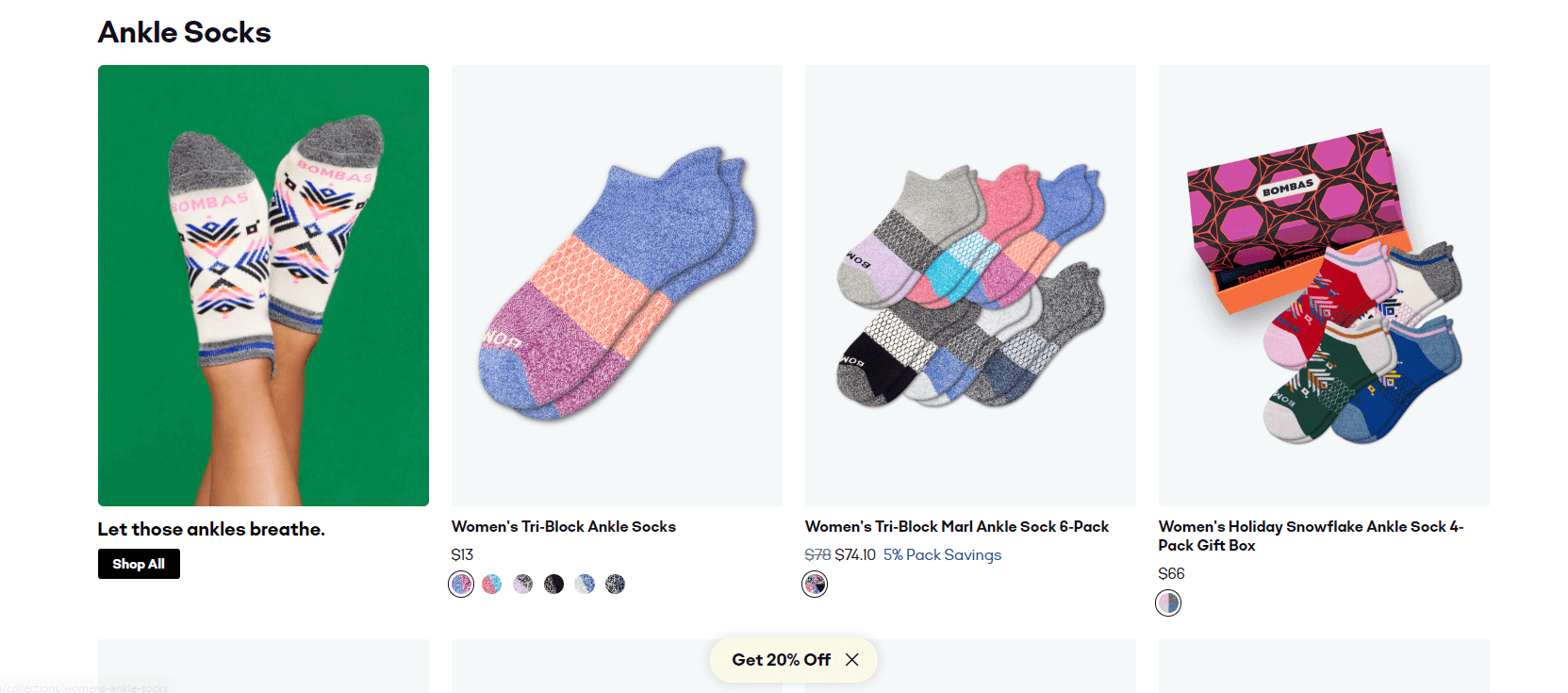
Featured products put your products in front of more shoppers. You can cherrypick certain featured products or you can use Shopify product recommendations, like related products, to turn more heads.
Instead of asking shoppers to click through several pages of your website to check out your products, you can place them front and center with featured products on your homepage, sidebar, or product pages.
If shoppers come to your website for a specific product, featured products can entice them with the other goods you sell, too. Whether you want to highlight your best-selling products or sell off the last of your clearance inventory, featured products make your inventory the star of your website.
What Is the Difference Between Featured Products and Related Products?
If you’ve looked at your Shopify settings, you might see a feature called “related products.” Related products are a type of featured product that Shopify automatically generates for you. This is usually based on a product’s category or a shopper’s purchase history. Promotions like “Customers who liked this also bought …” use the related products feature in Shopify.
Why Use Featured Products?
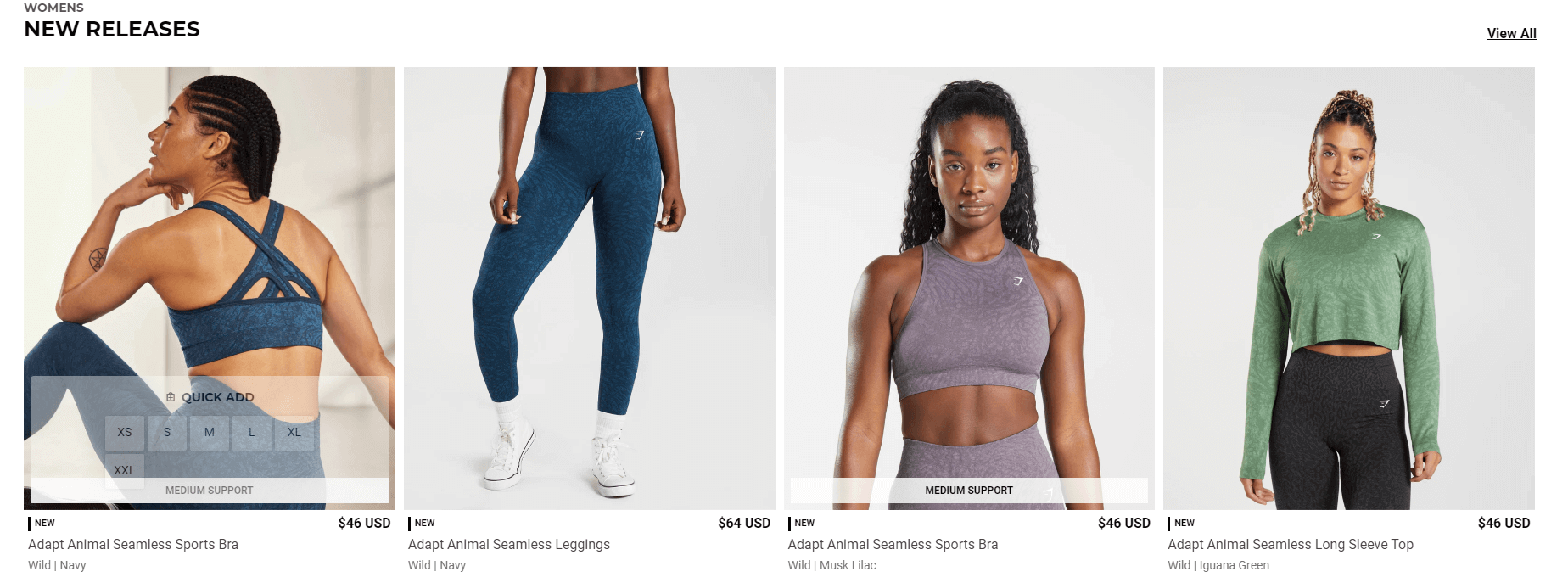
The biggest benefit of featured products is making more sales. By putting your products front and center, you remove friction from the shopping experience and encourage more purchases. Featured products are a great way to draw attention to particular products, boost SEO, and improve conversions.
1. Draw Attention to a Particular Product
Don’t require shoppers to click through three pages to view your products. Featured products on Shopify help you increase views on products that normally wouldn’t get a lot of traction.
Whether it’s new products, clearance products you need to get rid of, or best-selling products that increase your revenue, featured products will get more eyeballs on your products.
2. Help a Product Rank for SEO
Did you know that featured products can also boost your search engine rankings? By linking to a product from your homepage, you’re telling search engines that it’s important. Over time, this can help you index more quickly and rank more easily. This is even more important if your product has a lot of search volume.
Pro tip: Learn about Shopify Collection SEO in our in-depth guide: Boost Your Shopify Collections SEO: Strategies for Better Visibility.
3. Improve Conversions
If you promote your best-sellers on your homepage, that’s one less click that shoppers have to make to complete their purchase. Featured products are a great way to reduce friction and keep shoppers focused on the transaction, which will increase your conversion rates.
How Can You Choose Which Products to Feature?
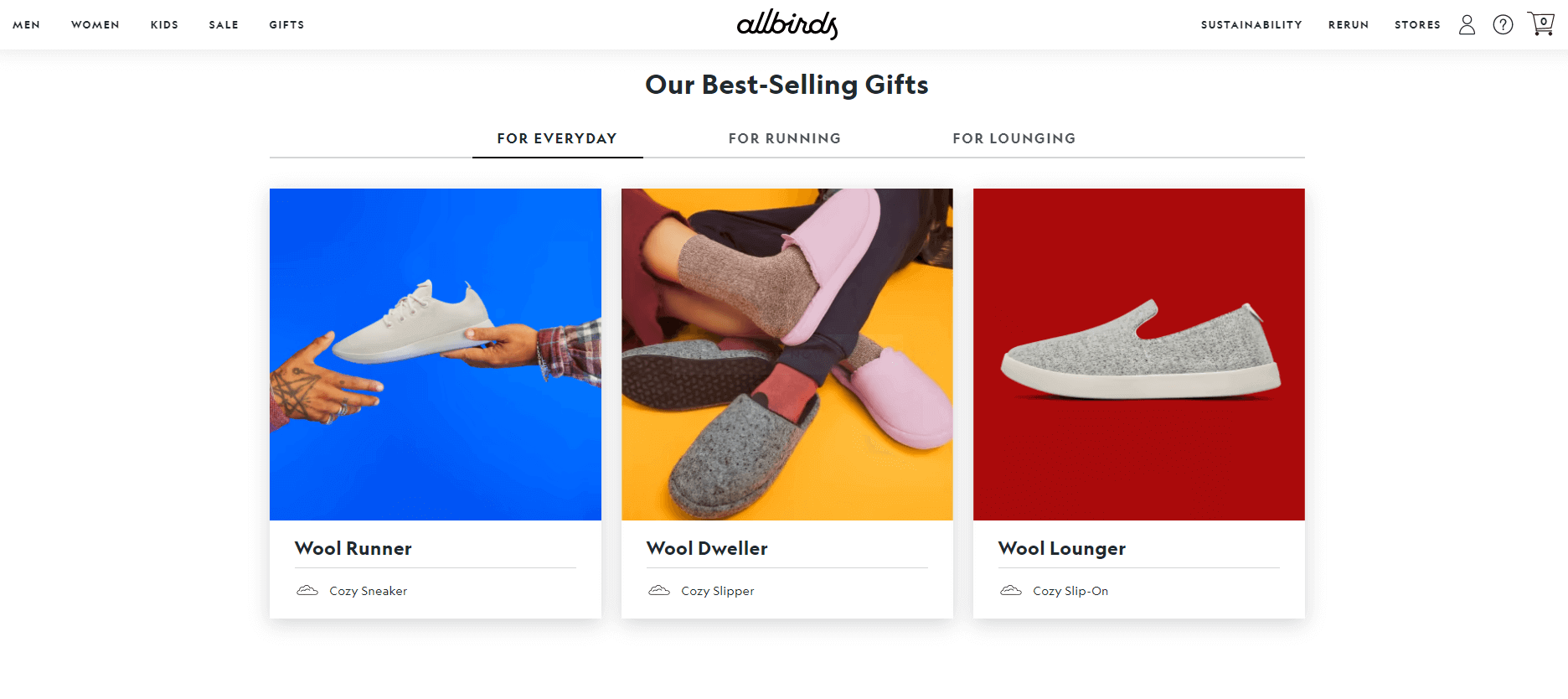
You can feature any product in your Shopify store. But which products should you feature? Store owners usually choose to feature:
-
New items: Shoppers love novelty, so highlight your latest product additions as featured products on your website. Add labels that say “Just Added” or “New Arrivals” to make your featured products pop.
-
Clearance deals: Do you have a lot of stock you’re trying to sell off? Put these products on clearance and highlight them as featured products. This is especially helpful if you want to move products in odd sizes or colors that didn’t sell well.
-
Best-sellers: Is your store known for one product? Use featured products on Shopify to highlight your hero SKUs.
-
Underperforming products: Some products don’t sell as well because shoppers don’t know about them. With featured products, you can highlight products with sluggish sales in an effort to (hopefully) clear out your inventory.
-
Cost: Are your shoppers price sensitive? If so, create a featured product slider that groups products by price. For example, a “$25 and Under” featured products collection could encourage bargain-hunters to buy something.
How to Make a Featured Collection on Shopify?
A featured collection is a group of products in one category. For example, a fashion store might create a “Winter Looks” collection and an electronics store might create a “Holiday Gift Guide” featured collection.
There are many options you can choose for your featured collection, like:
- “Staff Picks”
- “On Sale”
- “Best Sellers”
- “Just For Mom”
- “As Seen On Instagram”
- “New Releases”
- “Now In More Colors”
Ready to add a featured collection to your Shopify store?
Step 1: Create Your Collection
If you already have a collection set up, you can move the Step 2, otherwise you’ll need to create one. Below are the steps used to create a manual Shopify collection:
- First, log into your Shopify admin account.
- Navigate to Products > Collections, and click Create collection.
- Enter the title, such as “Best Sellers”.
- Choose “Manual” as your collection type and click Save.
Step 2: Customize Your Theme
- Visit the Shopify Admin > Themes, and click Customize for the theme you are working on.

Step 3: Add a Featured Collection Section
Next we'll add the featured collection using the Customizer.
- Click on Add section, and choose Featured collection.
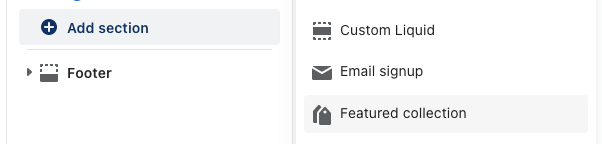
- Click Select collection and choose your featured collection.
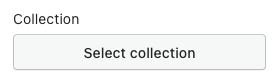
- Click Save to apply your changes.
How to Add Products to a Featured Collection
Now that you’ve set up your featured collection, you’ll need to add products to it.
Step 1: Add the Product to Your Collection
-
Visit the Shopify Admin > Collections, and click on the collection you'd like to modify.
-
Use the product search or browse feature to find the products you'd like to add to the collection.
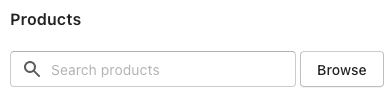
- Check the boxes next to the products you'd like to include, and then click Done.
Step 2. Check Your Collection
Be sure to visit your homepage (or wherever you added the featured collection) to make sure it displays correctly. Since a good portion of your customers shop on their mobile phones, check how the featured collection displays on mobile devices, too.
Step 3. Draw More Attention to Your Featured Collection

Featured products alone can help you boost sales, but if you want to make even more sales, use a Shopify app like Flair. Flair allows you to highlight products and product collections with product badges and banners. Promote “New In Stock,” “Free Shipping,” “Clearance,” “50% Off,” and other enticing deals on your featured products with Flair. It’s the best way to make more sales, sell products faster, and even schedule your special promotions.
Where Can You Display a Featured Product Collection?
You can display your featured product collection just about anywhere on your website. However, these three locations make the most sense for the shopper experience.
1. The Homepage
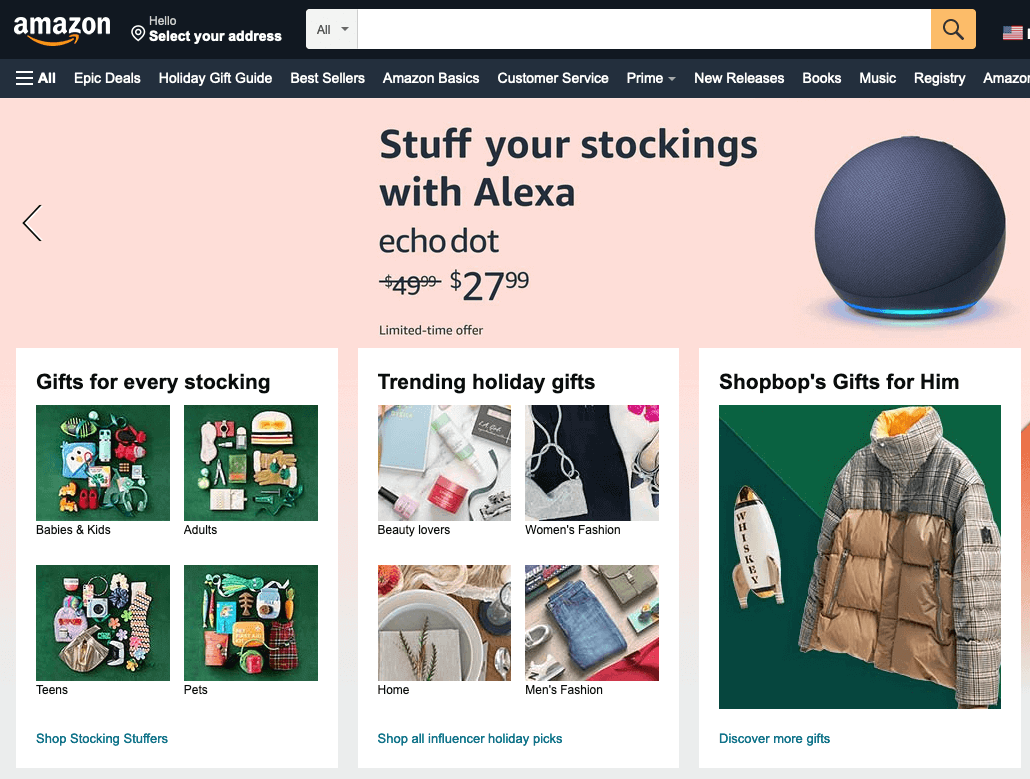
Put your products front and center as soon as shoppers visit your store. Add a featured product collection above the fold of your Shopify store so it’s the first thing shoppers see. But keep it simple: you don’t want to overwhelm shoppers with too many options.
2. The Sidebar
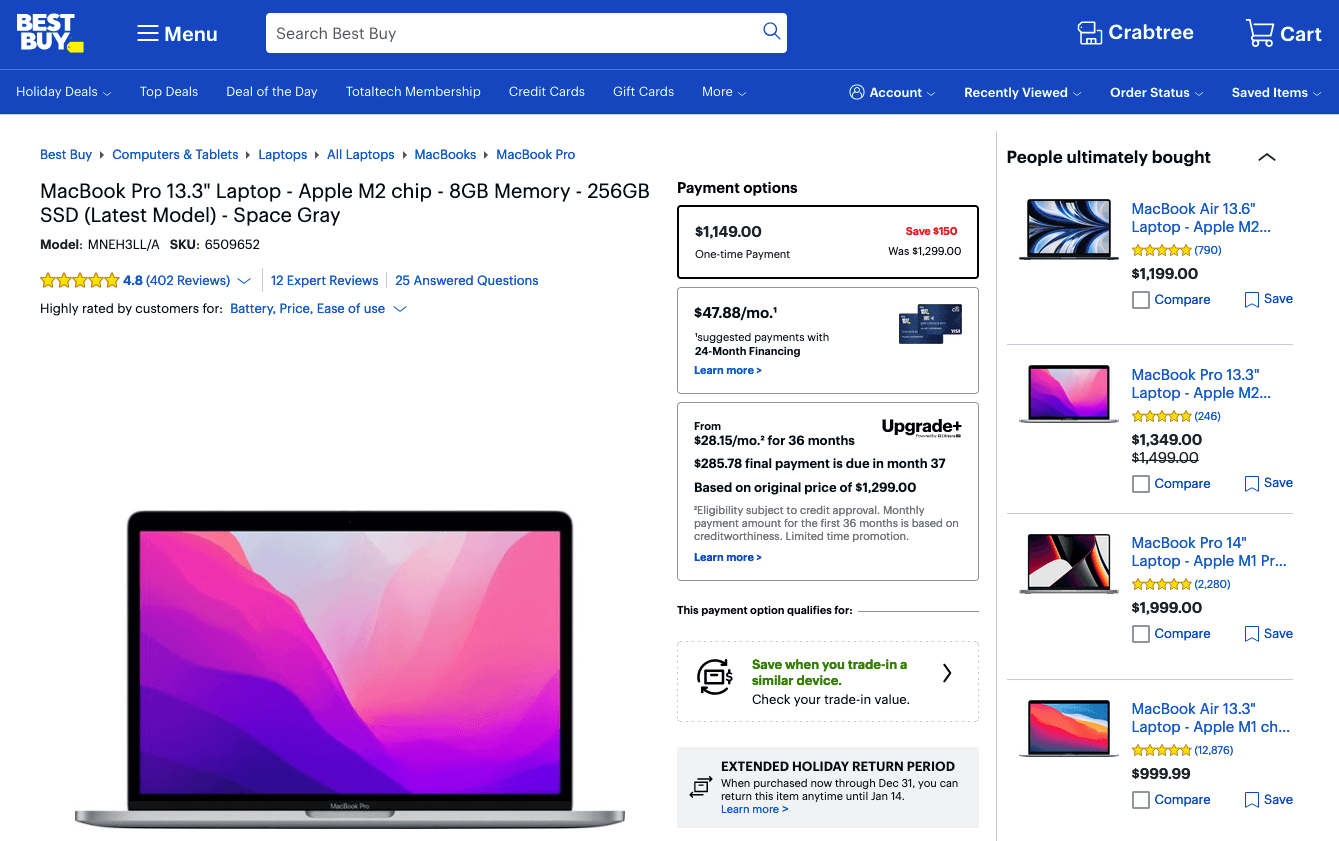
Adding featured products to your sidebar allows you to promote products no matter where shoppers are on your website. This is a great way to put your products in front of potential customers so they can't be missed.
3. Other Product Pages
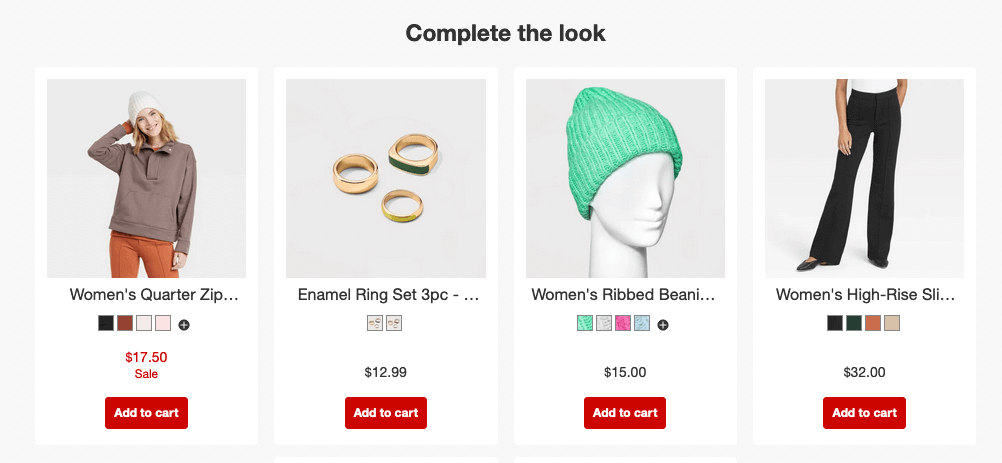
Showing related products on your product pages is a great way to give customers other options they might be interested in buying. There are many ways you can add featured products on product pages including:
- "Best sellers"
- "Complete the look"
- "You may also like"
- "Frequently bought together"
- "Recently viewed"

Grow Your Shopify Sales by over 175% with Flair
-
Increase sales using product badges and sales banners
-
Maximize conversions with scarcity, urgency and countdown timers
-
Automate promotions with targeted rules and scheduling
FAQ
How to Get 3 Featured Products in One Row on the Front Page?
Many Shopify themes provide settings within the Shopify Customizer to adjust how featured collection products are displayed. For example, here is how you can show three featured products in one row on the Shopify Dawn theme:
-
Visit the Shopify Admin > Themes, and click Customize for the theme you are working on.
-
From the Home page, add or modify the Featured collection section.
-
Set the "Number of columns on desktop" to 3, and the "Maximum products to show" to 3.
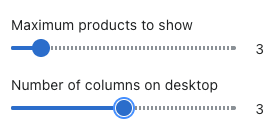
- And then click Save.
How Do I Add a Featured Product Slider to My Shopify Store?
Your Shopify theme may support adding a featured product slider (a.k.a., - 'carousel') within the Shopify Customizer. For example, here is how you can add a featured product slider on the Shopify Dawn theme:
- Visit the Shopify Admin > Themes, and click Customize for the theme you are working on.
- Add or modify a Featured collection section.
- Enable the "Enable carousel on desktop” setting

- And then click Save.
Alternatively, you can install a product slider Shopify app, or hire a Shopify expert, to build a custom product slider for your theme.