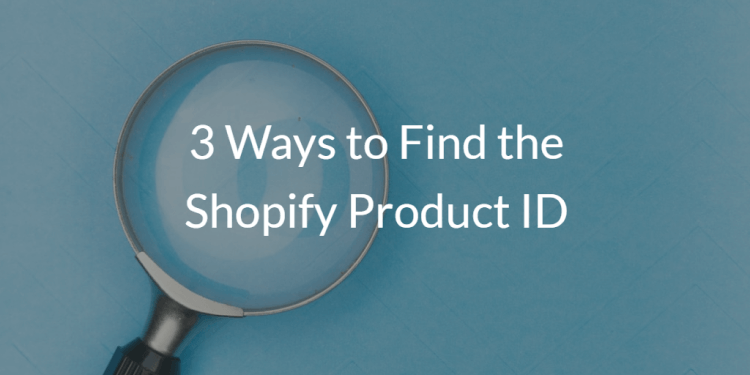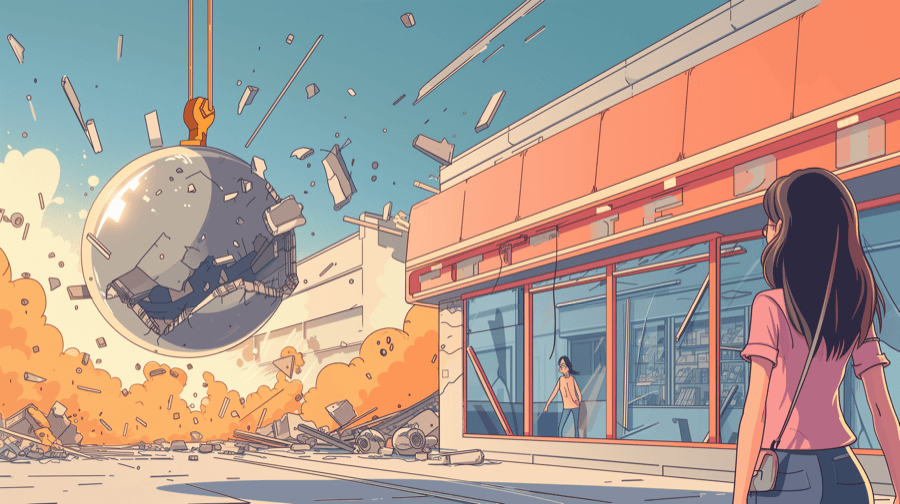How to fix "Sorry, this shop is currently unavailable" in your Shopify store

In a world where website downtime costs the average small business about $427 per minute, the last thing you want is to try to access your Shopify store, only to be told: “Sorry, this shop is currently unavailable.”
But now’s not the time for panic.
Instead, read on to diagnose the issue, fix it, and get your store back up and running faster than you can say: “Have you tried turning it off and on again?”
What “Sorry, This Shop Is Currently Unavailable” Means
In a nutshell, “Sorry, this shop is currently unavailable” means exactly what you think it means: people can’t access your Shopify store. So they can’t browse your products or buy anything.
Every second your store is down equates to lost revenue. And, given that one in six online shoppers would abandon a purchase because of a single bad experience, there’s a good chance it’ll cost you customers, too.
Having trouble with products not showing? Check out our guide on how to fix products not showing up on your Shopify store.
Why Is My Shopify Store Unavailable? 6 Common Reasons
Okay, so we know that your store being unavailable is definitely a bad thing. But what’s causing it?
Here are six of the most common issues:
1. Shopify Server Outage
There’s a chance your store’s unavailability is being caused by a problem at Shopify’s end that could also be affecting lots of other shops.
However, it’s a fairly small chance.
Shopify — like all e-commerce platforms — is extremely robust. According to Uptime, an app that alerts merchants about store downtime, Shopify experienced a total of 96 “downtime events” from April – December 2022, equivalent to about 10 events per month.
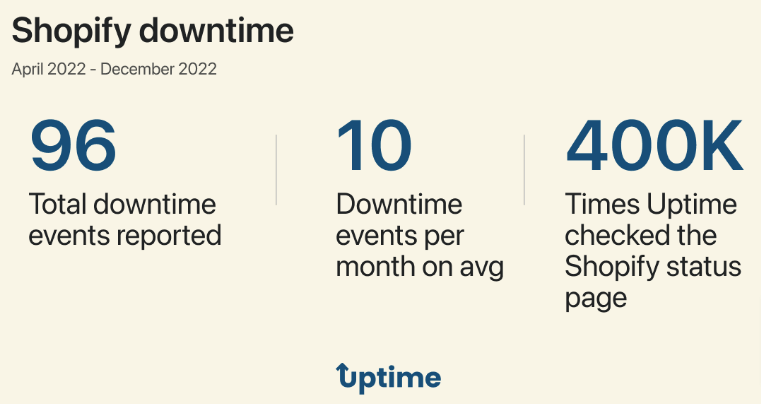
Of those, the vast majority were related to the Shopify admin and checkout rather than the storefront.
It’s also important to note that these events are often localized, so even when they occur, they rarely affect all Shopify merchants.
Pro tip: See if there are any issues at Shopify’s end by checking Shopify Status.
2. Payment and Plan Issues
Issues with payment and plans can cause your store to become unavailable for the following reasons:
- If your Shopify free trial has ended and you haven’t chosen a new plan
- If your credit card payment fails
Either way, you’ll know about it when you try to log in to your Shopify admin.
3. Domain-Related Issues
Are you a new Shopify store owner?
If you answered “yes”, there’s a chance your shop can’t be found because you recently changed your domain name server settings or updated your primary domain.
DNS propagation — that is, the time taken for DNS changes to be applied across the web — is a frustratingly slow process that can take up to 72 hours (although it’s usually only a few hours). So you might just have to be patient.
4. Files Accidentally Deleted
We’ve all deleted the wrong file at some point. If you’ve accidentally sent an important system file to the big trash can in the sky, you might have inadvertently stopped people being able to access your store.
Oopsie doopsie!
5. Failed CSV Uploads
For Shopify store owners, importing orders and uploading new products is a fact of life.
Unfortunately, importing bad data can cause issues with the functionality of your Shopify storefront.
As they say: "Garbage in, garbage out.”.
6. Incompatible Apps or Themes
There are more than 8,000 apps and plugins in the Shopify App Store.
Chances are you’ve installed some of them to add new functionality to your store or optimize performance.
And there are also hundreds of Shopify themes to choose from, each providing a different layout and features.
While some of those apps, plugins, and themes were created by Shopify, the majority are from third-party developers, and they don’t always play nice together. Sometimes, two apps or plugins can butt heads, or one (or more) of your apps might clash with your chosen theme. Those incompatibilities can impact the performance and functionality of your store.
How to Fix Shopify Store Unavailable: 7 Solutions
Now that we’ve determined the most likely causes of your store being unavailable, let’s provide some potential solutions.
1. Check Your Domain
There are three potential domain-related issues that can lead to Shopify store downtime. Here’s how to check for (and solve) them:
Check Your Domain Name
Let’s start with the simplest solution: you could be using an incorrect domain name to access your store. So check it for typos and other mistakes, then try again.
Check for Domain Name Server Issues
As we’ve already noted, it takes time for a new store’s domain records to propagate.
Until that happens, DNS servers might not be able to identify the records for your website, resulting in the store being unavailable. Use the Nexcess DNS Checker to see how far your domain has propagated.
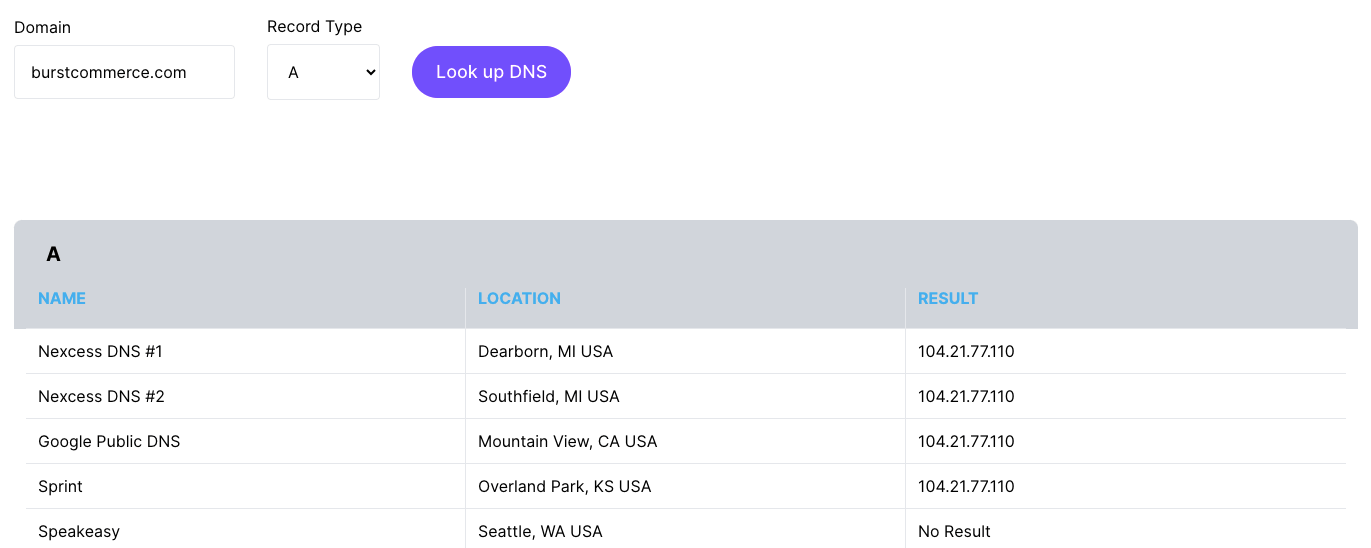
But what if you haven’t just launched a new Shopify store or updated your domain information?
In that case, your best bet is to use Microsoft’s Virtual Agent, which can quickly find and fix common DNS issues.
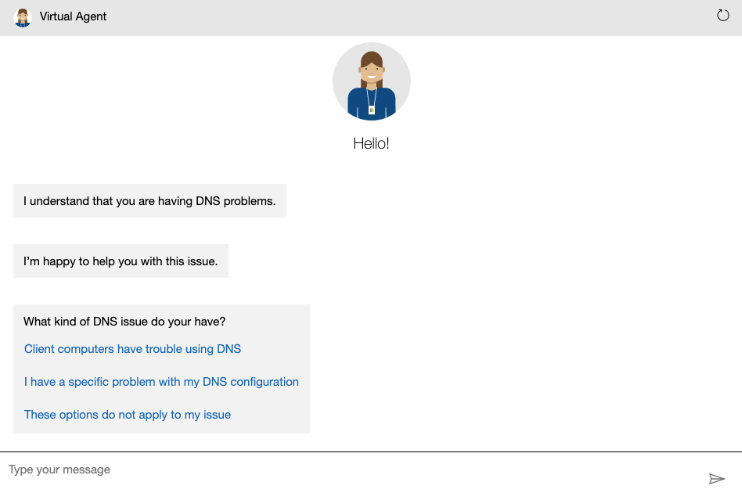
Alternatively, do it yourself by trawling through the steps in Shopify’s domain troubleshooting guide.
Check for Domain Name Expiration
This one’s easy to solve, too: if your domain name has expired, your store can become unavailable.
Check everything’s up to date by performing a Whois Domain Lookup:
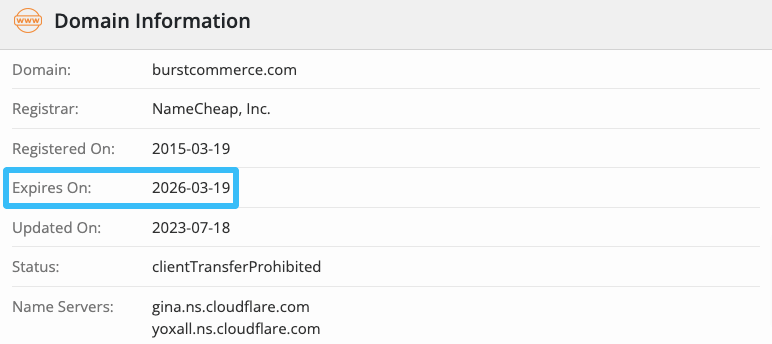
If your domain has expired, just renew it through your registrar. Simple!
2. Check for Outdated or Incompatible Apps or Themes
Got apps or plugins clashing with your theme (or with one another)?
Review all the stuff you’ve installed and make sure it’s all up to date:
- Log in to your Shopify admin and navigate to Online store > Themes.
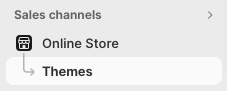
- Check if there’s a new version of your theme available, and update if necessary:
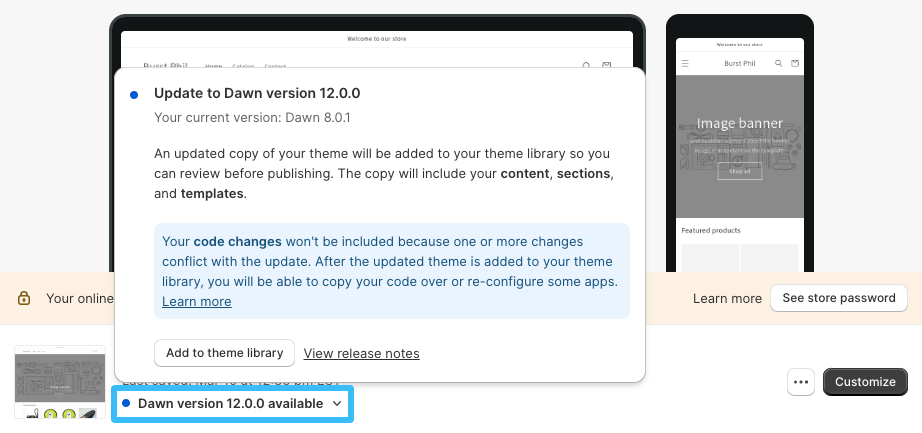
- Next, click Settings > Apps and sales channels.
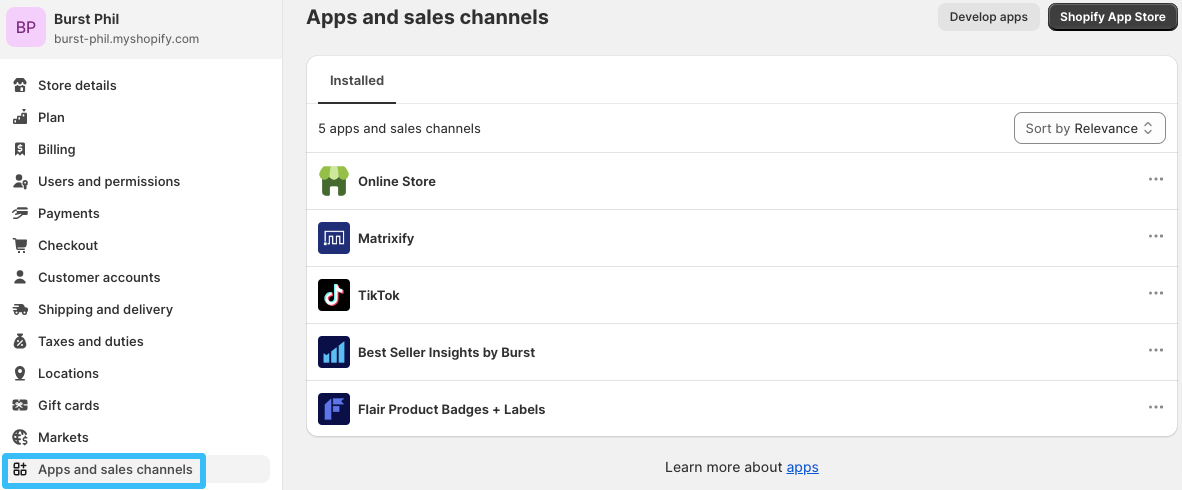
- If the App status notification bar appears, review your notifications to see if any apps need updating. If not, you’re cool!
3. Check for Shopify Issues or Ongoing Maintenance
Sure, Shopify is a pretty stable platform, but it still encounters the occasional issue and performs planned and unplanned maintenance. All of which could be causing issues for your Shopify store.
There’s an easy way to check: just visit the Shopify Status page.
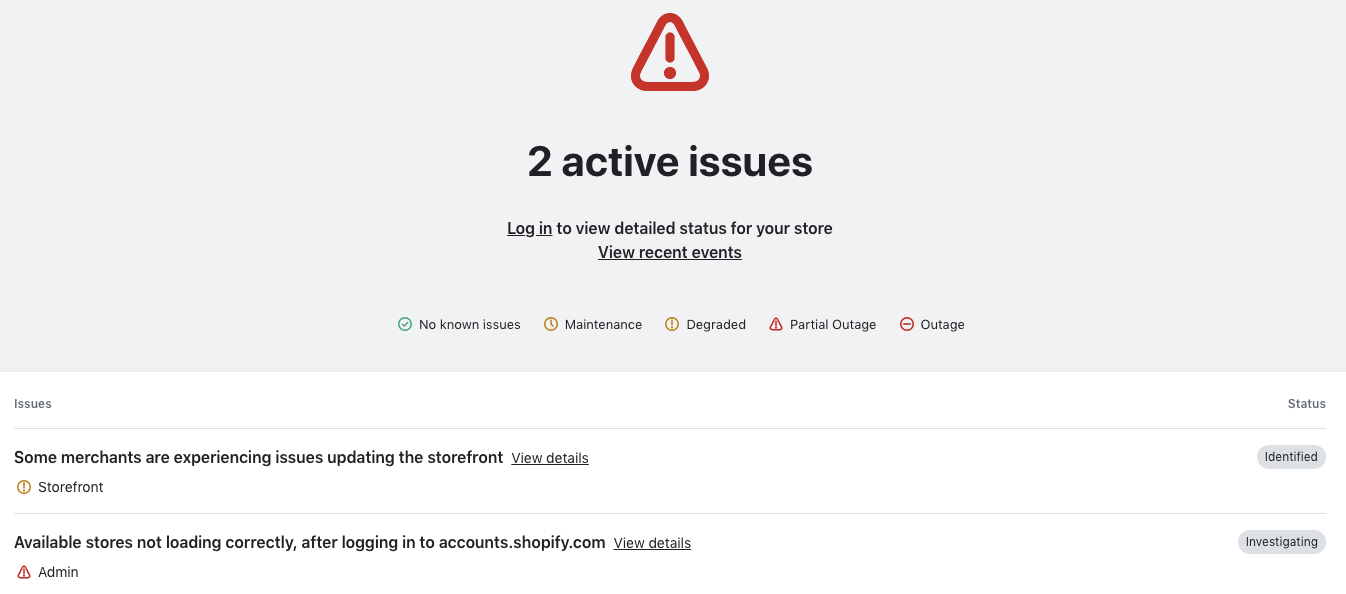
Pro tip: If there are any active issues, click on them to learn more. If you’re in luck, Shopify might even provide a workaround for affected stores while it works on a proper solution.
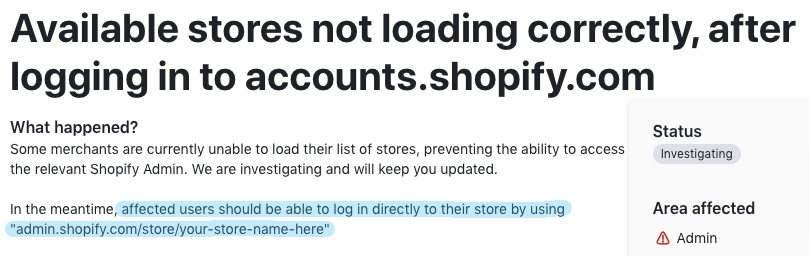
4. Use Crowdsourcing Solutions
As well as the official Shopify Status page, try checking community resources to see if anyone else is encountering the same issue.
One such resource is Downdetector, which tells you if there are any current issues with Shopify and shows how many outages have been reported in the last 24 hours.
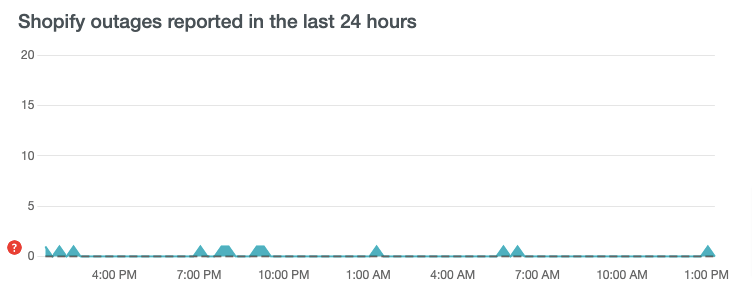
It’s also worth searching phrases like “Shopify down” and “Shopify unavailable” on Twitter/X. If this is a widespread issue affecting multiple merchants, chances are some of them will be tweeting about it. Shopify’s support team might even have replied with a solution.
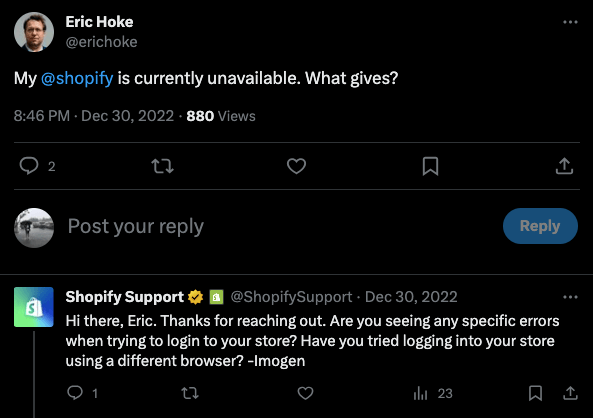
Also, it’s worth checking the Shopify Community. With 900,000+ merchants and partners using the platform to discuss the finer points of running a Shopify store, you can bet they’ll be posting about a major outage — and the members may even be able to suggest a fix or workaround.
5. Restore Your Shopify Store
If you recently made changes to your Shopify store, like installing a new theme or app, that could be the reason your shop is currently unavailable.
Hopefully, you backed up your store before changing anything. If not, read our walk-through on how to create a backup of your current Shopify theme so you’ll know what to do next time.
Provided you did create a backup, you can restore it by:
- Logging into your Shopify admin and navigating to Online store > Themes.
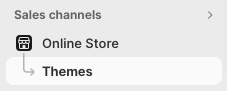
- Scrolling down to your Theme library and clicking Publish next to the correct, backed-up version.

6. Use Shopify Test Mode
Want to see the issue with your store through the eyes of a customer? Use Shopify’s Bogus Gateway to:
Having gathered this information, you can reach out to Shopify’s support team and give them a detailed breakdown of exactly what’s going on with your store.
Which brings us neatly to our next solution…
7. Contact Shopify Support
If all else fails, get in touch with Shopify Support by logging into your store and explaining your issue to the virtual assistant.
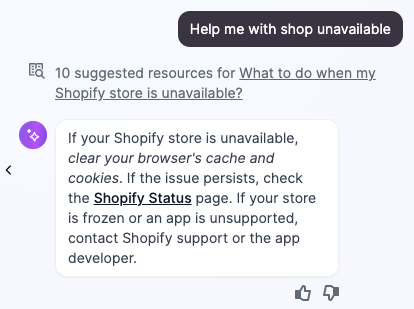
Hopefully, they’ll be able to point you in the right direction.
Why Is My Shopify Store Unavailable: FAQs
Why Does It Say “Sorry, This Shop Is Currently Unavailable”?
Shopify’s “Sorry, this shop is currently unavailable” error is typically caused by one of these five issues:
- A Shopify server outage
- Your store has a domain-related issue
- You’ve accidentally deleted an important theme file
- A CSV upload has caused an error
- There’s a compatibility issue between your Shopify theme and one or more apps or plugins you’ve installed
What Does the Shopify “504 Gateway Timeout” Error Mean?
Shopify’s “504 Gateway Timeout” error means a request couldn’t be completed in time. Shopify waits up to 10 seconds for a response from an upstream server. If it doesn’t receive one, you’ll see a 504 error message.
How Do I Reactivate My Shopify Store?
Shopify will deactivate your store if you missed paying your Shopify invoice, or if a payment fails eight times. It’ll remain frozen until you settle your outstanding balance.
Alternatively, if you deactivated the store yourself and canceled your Shopify subscription, you can reactivate it at any time by entering a valid payment method when you attempt to log back in.

Grow Your Shopify Sales by over 175% with Flair
-
Increase sales using product badges and sales banners
-
Maximize conversions with scarcity, urgency and countdown timers
-
Automate promotions with targeted rules and scheduling