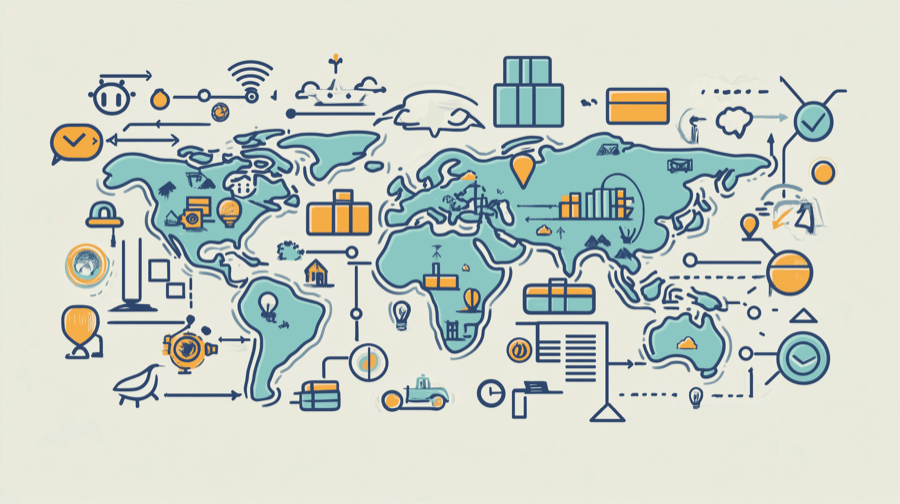How to Import Orders Into Shopify: A Step-by-Step Guide

Are you migrating to Shopify from a different e-commerce platform, like Magento? Or syncing orders from different sources (such as marketplaces like Amazon and eBay, wholesale transactions, or physical popup shops)?
Either way, you need to import those orders into your Shopify store.
In this article, we’ll walk you through the different methods and steps for importing orders into Shopify, what to do before you start, and why it matters.
Let’s get into it…
How To Import Orders Into Shopify
There are three ways to import orders into your Shopify store…
Method #1: Manual Order Entry
Sure, only a masochist would willingly spend their valuable time manually entering data into Shopify. But it’s often the best option if you want to:
- Record sales made outside of Shopify
- Generate customer invoices
- Take hands-on control of a small volume of orders
In those scenarios, your best bet is to create a draft order through your Shopify admin, adding the customer and product details, then setting payment terms or sending an invoice. When payment has been received or terms agreed, the draft order turns into a regular order and appears on your standard Orders page.
Follow these steps to create draft orders on Shopify:
- Log in to your Shopify admin.
- Click Orders > Create order.
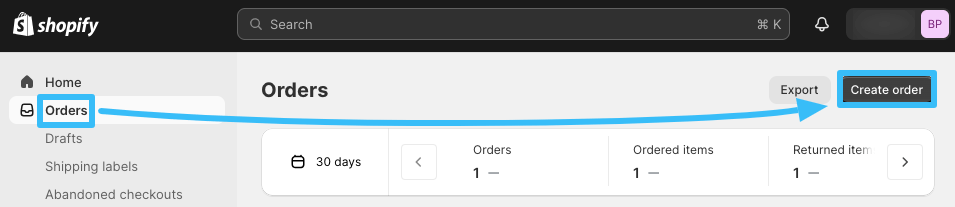
- Add the relevant products to your draft order by typing the product name into the search box or clicking Browse to search through your store inventory.
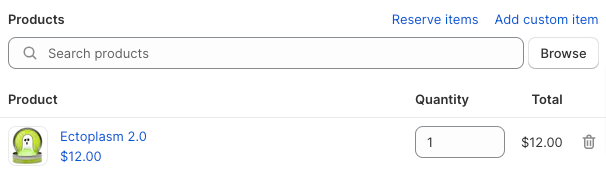
- Assign the order to a customer by clicking in the Customer search box and either creating a new customer or choosing an existing customer:
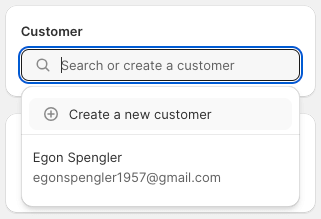
- If necessary, select a different market or currency in the Change market section:
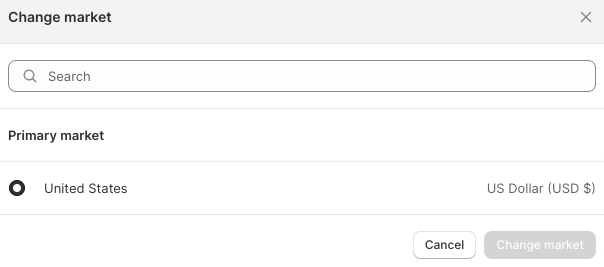
- In the Payment section, apply any necessary discounts and shipping costs, and choose whether or not to charge taxes on the order:
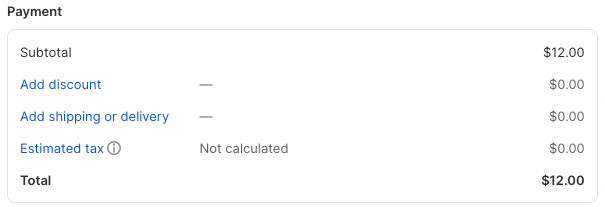
- Also in the Payment section, select whether to send the customer and invoice, collect payment now, or choose Payment due later. If you’ve already received payment, click Collect payment > Mark as paid:
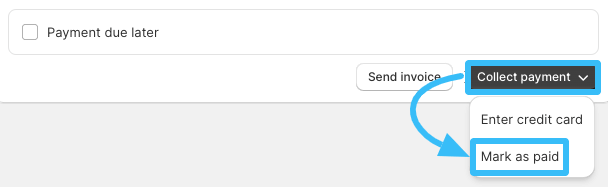
Alternatively, save the order as a draft so you can update it later by navigating to Orders > Drafts in your Shopify admin:
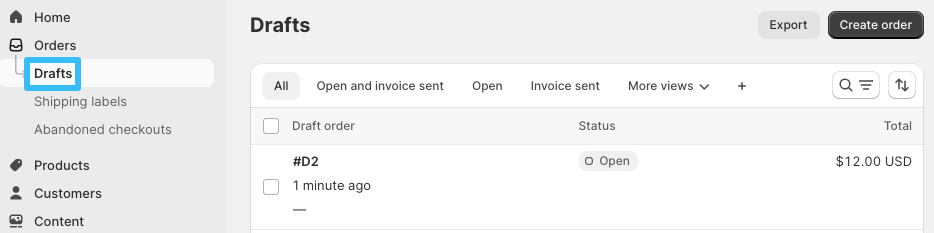
Method #2: Using a Third-Party App
Don’t fancy manually inputting each and every order you receive into Shopify? We don’t blame you.
Fortunately, there are several other options, one of which is to use a third-party app designed for importing and managing orders. There are hundreds of options in the Shopify App Store.
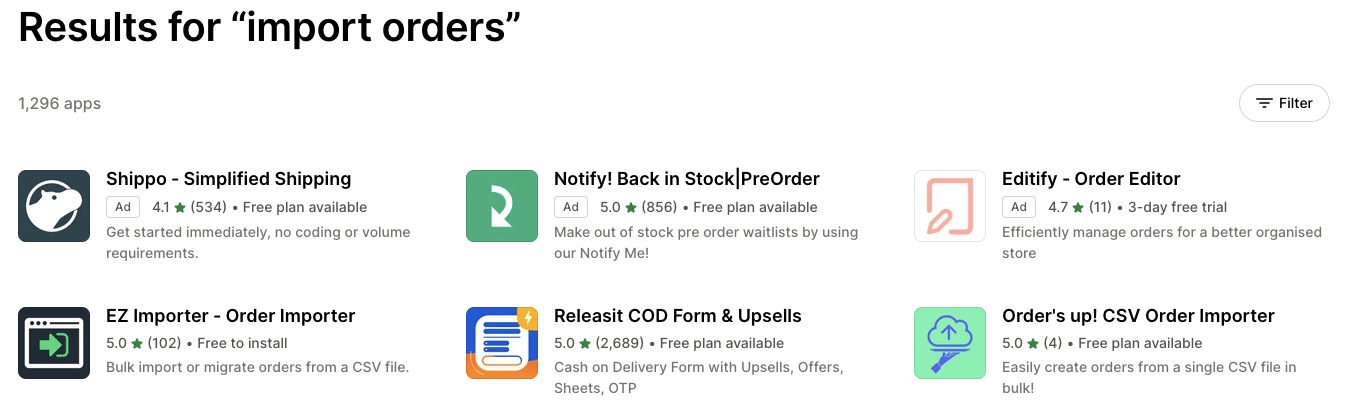
Popular options include…
| App name | Price | What does it do? |
| Matrixify | Free demo version available. Paid plans start at $20/month for up to 5,000 products per file. | Manage your Shopify store data through bulk imports, exports, updates, and migrations. |
| EZ Importer | Free to install, including 50 free credits. Pricing starts at $25 for 100 orders. | Bulk import orders to Shopify via CSV. |
| Order's up! CSV Order Importer | Install for free, including 15 order imports. Pay $4.99/month for single order imports or $14.99/month for bulk imports. | Use a template to quickly import orders into your store for fulfillment and inventory purposes. |
As well as handling the process of importing orders into Shopify, these apps typically provide additional order tracking, fulfillment, and inventory management-related functionality, so they can save you time on other areas of your store too.
The process of importing orders depends on where you’re importing orders from, but the first step is to connect the app to your store by searching for it in the App Store and clicking Install:
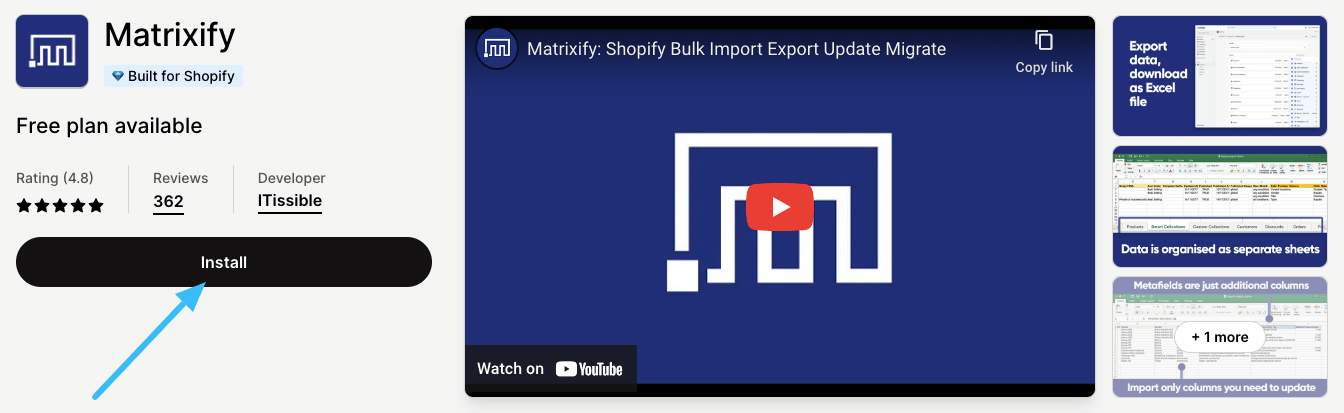
Once installed, the app will show up in the Apps menu within your Shopify admin:
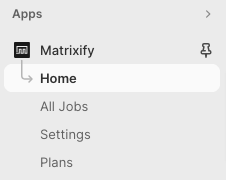
Click the relevant app and follow the on-screen prompts to import orders to your Shopify store.
Method #3: API Integration
While third-party apps take all the manual legwork out of importing orders to Shopify, they’re not without their limitations.
If you need orders to more control, API integration is the way to go. Using Shopify’s REST Order API, you can programmatically create and manage orders so they integrate seamlessly with your existing systems and any third-party apps you’re using. That way, you can automate the whole importing process to fit your specific needs.
Here's an example of creating an order using curl…
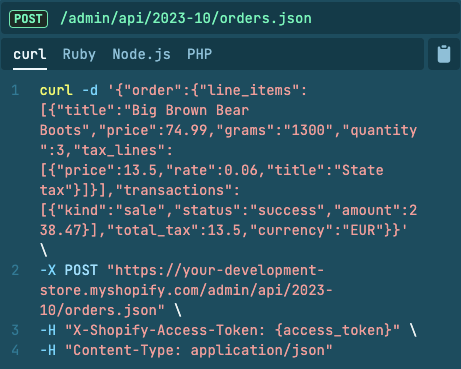
…and here's the JSON response for a successful order creation:
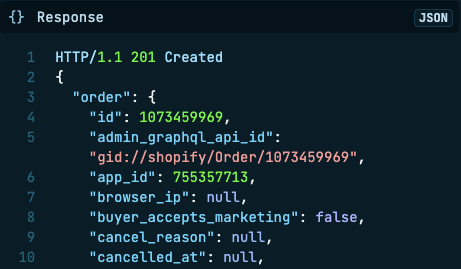
There are also libraries to import for many popular programming languages, including Ruby, Node.js, and PHP.
Why Importing Orders Into Shopify is Important for Your Business
If you only ever sell products via a single Shopify store, you may never have to import an order in your life. Lucky you!
But if you occasionally sell through other channels (such as a physical popup shop or an Amazon store), it’s important you log those orders to Shopify.
Why? Let’s explain…
- Maintain a centralized source of truth for all your sales data. Without this, it’s impossible to accurately track and analyze your sales performance.
- Understand who your customers are and how they behave. You need a full record of your customers’ purchases to identify trends and analyze how and when they buy.
- Streamline your order fulfillment process. Importing orders to Shopify helps you manage order fulfillment in one place, meaning there’s less chance you’ll drop the ball.
- Maintain consistent sales records. Each time you import an order, you’re adding all the information connected to that sale — from SKUs to volumes to prices to customer details.
- Easily track inventory levels. If sales aren’t being logged in your Shopify admin, there’s a chance you’ll run out of stock without even realizing. You could easily sell a product that’s actually out of stock, which leads to negative customer experiences, bad reviews, and lost sales.
Or, to put it another way, Shopify gives you a wealth of tools for managing inventory levels, analyzing customers, and keeping tabs on your store performance.
As a Shopify customer, you’re already paying for all that stuff. So why wouldn’t you take full advantage by importing each and every order that occurs outside of the Shopify system?
Essential Preparations Before Importing Orders to Shopify
Whether you’re adding a single order to Shopify or importing orders in bulk, there are a few best practices to follow before you begin:
- Understand the required data fields and terminology. Shopify and third-party order importing apps demand you set out order data under specific columns and with specific file names, so you’ll need to familiarize yourself with these for your imports to work correctly.
- Organize your data. Make sure you’ve got access to all the data required to accurately import your order(s), including customer and product details, order dates, and payment information.
- Clean up your data. Unless you’ve got thousands of orders to import, it’s best to tidy up your data by removing duplicates and inconsistencies.
- Back up your existing order data. Before you start importing a new order to Shopify, ensure you’ve backed up the information. That way, you can easily start again if something goes wrong.
- Disable order and fulfillment notifications. This step is important if you don't want to notify the customer during the importing process, such as for orders that have already been processed.
Do all that stuff and your order import process should be a breeze. And even if an error occurs, you should be able to correct it quickly and easily.
Shopify Import Orders FAQ
Can You Import Orders Into Shopify?
Yes! You can import orders into Shopify by:
- Manually entering orders as draft orders through the Shopify admin
- Using a third-party app like Matrixify to bulk-import orders to Shopify
- Syncing orders in real time through an API integration
Can You Import Shopify Orders Via CSV?
Sort of. You can import orders into Shopify using a CSV, but only if you use a third-party app like Matrixify or EZ Importer. The only way to import Shopify orders without an app or API integration is to do it manually, one order at a time.
How Do I Bulk Import Orders Into Shopify?
The easiest way to import orders into Shopify in bulk is to use a third-party app like Matrixify, EZ Importer, or the Order's up! CSV Order Importer. Search for the relevant app in the Shopify App Store, install it, and follow the instructions in your Shopify admin to import orders in bulk.
Can I Manually Add Orders in Shopify?
Yes! You can manually add orders in Shopify one at a time by creating a draft order through the Shopify admin. Select the relevant product and complete the customer information, then when you’ve received payment or set payment terms, it’ll show up on your Orders page.
What Happened To the Transporter App for Shopify Plus?
Some Shopify Plus customers use the Transporter data migration app to import orders. However, in April 2023, Shopify announced it was sunsetting the app and recommended users switch to Matrifixy instead:
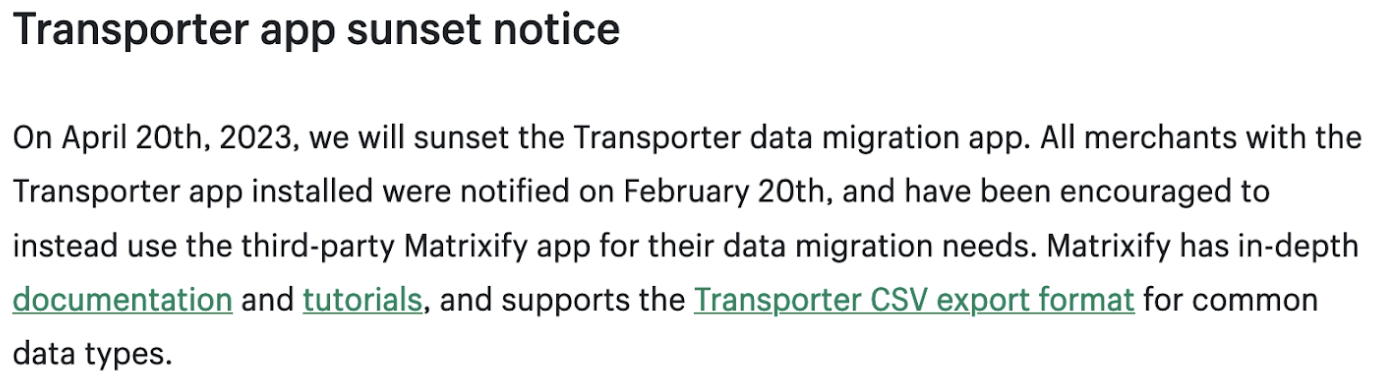

Grow Your Shopify Sales by over 175% with Flair
-
Increase sales using product badges and sales banners
-
Maximize conversions with scarcity, urgency and countdown timers
-
Automate promotions with targeted rules and scheduling