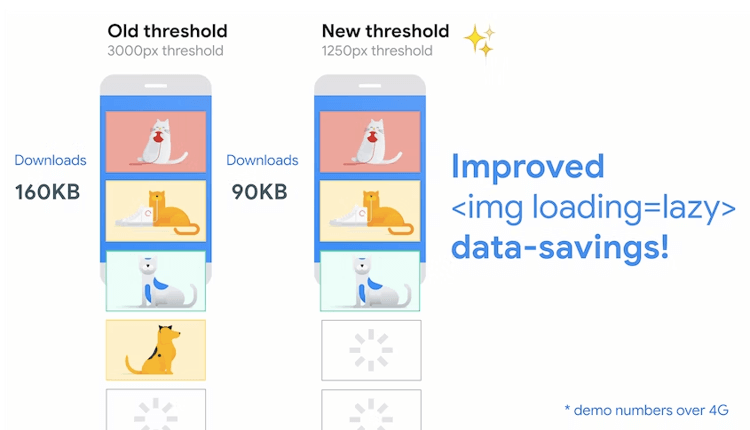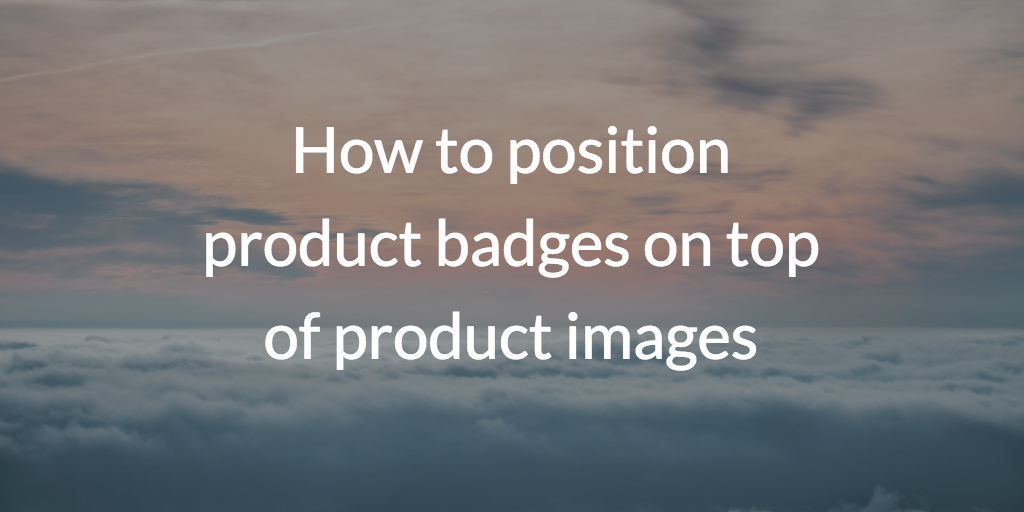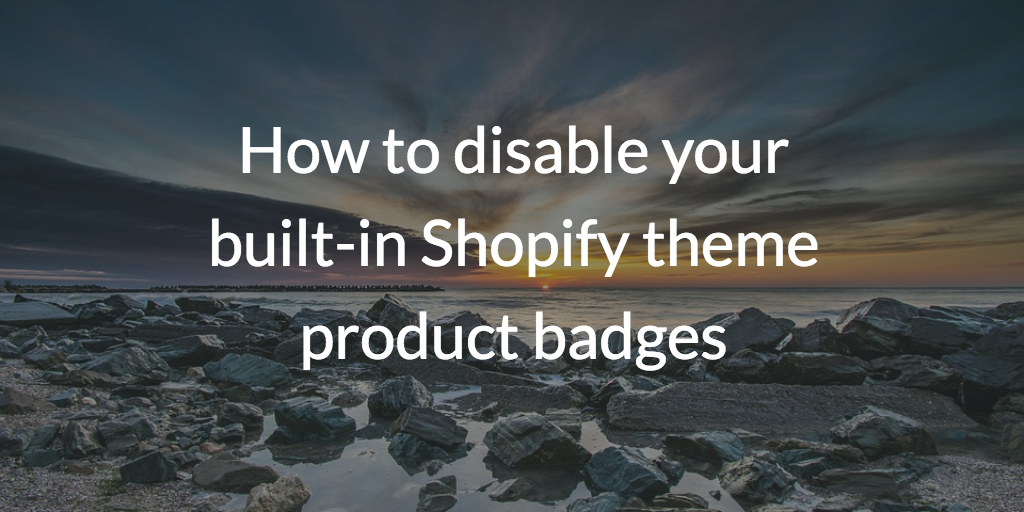10 Tips to Optimize Your Shopify Store Speed
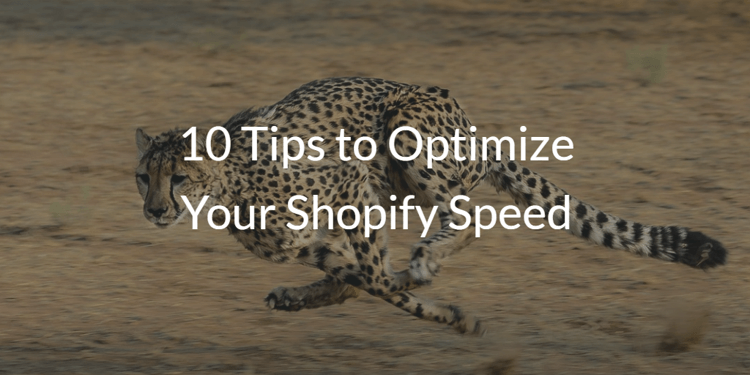
You might sell a desirable product at an attractive price. Your website might look stunning. The layout might be totally intuitive, too. But if your load speed is slow, people won’t stick around to convert.
Research found that 53% of online shoppers believe e-commerce pages should load in no more than three seconds, while just 48% will wait 7+ seconds for a page to load.
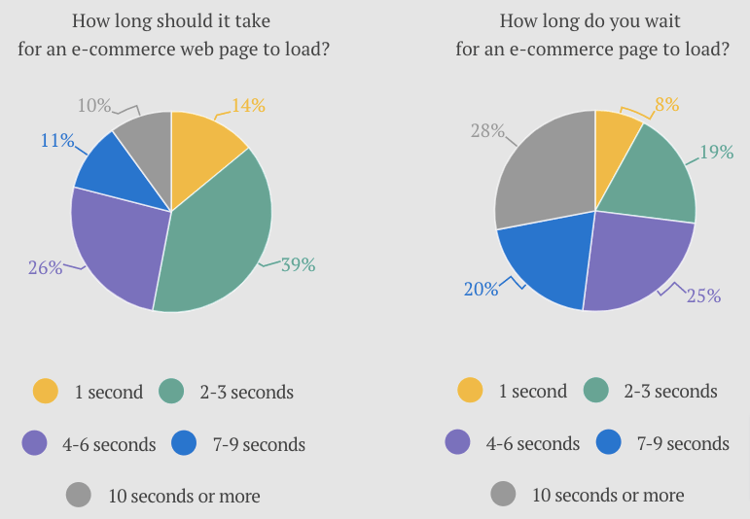
Even more concerningly, the survey revealed that half of all online shoppers will abandon their shopping carts if a page loads too slowly.
And with Google using load speed as a ranking factor for well over a decade, a slow website doesn’t just harm your conversions — it also massively limits your traffic-driving potential.
Clearly, it’s in your best interests to offer customers a slick shopping experience.
Read on and we’ll give you the tools and tips to speed up your Shopify store, helping you improve customer satisfaction, engagement, and sales.
Analyzing Your Shopify Store's Performance
The first step to improving your Shopify store speed is to understand your current performance and the factors that can cause sluggish website performance.
Tools to Help You Measure Website Speed
Use the following tools to measure your Shopify store speed and find areas for improvement.
Remember: speed testing isn’t a one-and-done exercise.
Get into the habit of regularly monitoring site performance and carrying out optimizations to continually improve the user experience.
Check Your Store Speed Through the Shopify Admin
Shopify offers its own online store speed report, accessible through the admin dashboard.
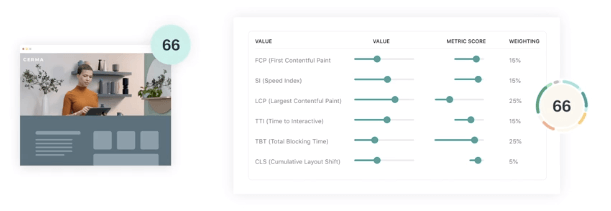
The report provides your speed score over the last seven or 30 days. Stores are assigned a score out of 100, as follows:
- 90 to 100: Good
- 50 to 89: Needs improvement
- 0 to 49: Poor
Google PageSpeed Insights
PageSpeed Insights is Google’s free tool for measuring website speed performance and providing optimization recommendations.
Like Shopify’s speed report, PageSpeed Insights awards sites a score out of 100 based on various speed-influencing factors, including:
- Server response time
- Caching
- Page size
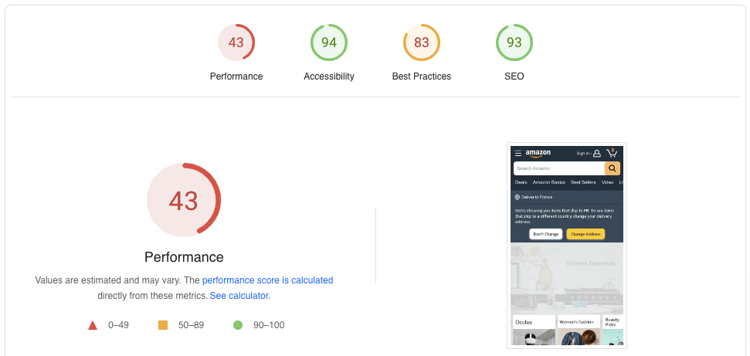
The tool offers a useful benchmark, allowing you to return regularly to measure the impact of your site speed improvements.
GTmetrix
GTmetrix gives a detailed insight into your website’s performance, including:
- Page size
- Page load time
- Volume of HTTP requests
Among its various features, GTmetrix offers a helpful speed visualization, demonstrating how long it takes for your site to achieve key performance metrics — including first contentful paint, time to interactive, and fully loaded time.

As you’d expect, the tool offers recommendations to optimize the speed of your Shopify store.
Pingdom
Pingdom is an all-round website performance and availability monitoring tool that warns you if your Shopify store is unavailable or slow, or if a specific function isn’t working as expected.
The tool’s in-depth analysis allows you to understand your website speed from different locations worldwide, as well as providing all the necessary information about load times, page size, and performance grades for various website elements.
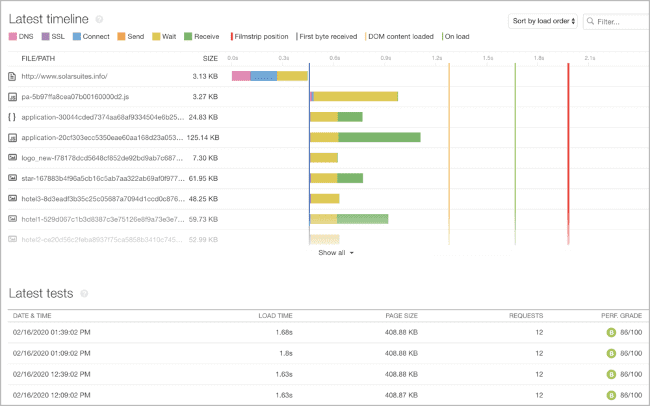
WebPageTest
As its name suggests, WebPageTest is a web page testing tool that measures the speed of your site from different locations and across multiple device types.
It offers a comprehensive breakdown of website performance across various speed factors, including:
- First contentful paint
- Time to first byte
- Interaction to next paint

Of course, it also offers all the recommendations you need to optimize site speed.
Common Reasons Your Shopify Site May Be Slow
Have your website speed tests left some room for improvement? Here are a few common issues that might be affecting your site performance:
Unused Apps
There are 8,000+ apps in the Shopify App Store, so it can be tempting to try as many as possible.
But there’s a problem: the more apps you install, the slower your website becomes.
That’s because each app adds more code to your site, requiring browsers to spend longer processing and rendering each page.
Complex Themes and Fonts
You might love a fancy theme feature — but it could be dramatically slowing your Shopify store.
For instance, your chosen theme might include a quick-view popup. Trouble is, if the theme is loading popup data for every product on a page, it’s eating up a ton of loading time for something most users won’t even notice.
Likewise, custom fonts can slow down your site if they’re not already installed on a customer’s device. So you should use fast-loading system fonts as backups.
Too Many Images and Videos
Every image and video on your site represents additional data that requires time to process.
Clearly, we’re not suggesting you strip every image or video from your Shopify store. But avoid embedding unnecessary visual elements if you want to maintain a slick, fast-loading website.
Inefficient Liquid Code
Your Shopify theme is written in Liquid code, Shopify’s templating language.
Unfortunately, not all Shopify themes are vetted, meaning many contain unnecessarily complicated code that slows down your site speed.
Additionally, if you’ve written any of your own code, be sure to scrutinize it when searching for performance optimizations.
Server-Side Rendering Issues
Server-side rendering (SSR) is a technique by which web pages are rendered on the server, rather than via the browser.
In a nutshell, it means that when someone visits a page in your Shopify store, the page’s HTML must be freshly generated on Shopify's server and sent to the shopper's web browser.
This offers some benefits, such as making it easy for search engines to index content, and improving accessibility on older devices or slower connections.
But it can also pose certain problems, including slower page rendering for more demanding applications.
How to Speed Up Your Shopify Store (10 Tips)
We’ve shown you how to analyze the speed of your Shopify store and discussed a few common performance-limiting issues.
Now, let’s dive into some best practices for boosting Shopify store speed:
Use Compressed Images
As we’ve already noted, images take time to load.
So Shopify image optimization should be one of your first steps to optimizing site performance.
Start by reducing the size of images you’re planning to use (without damaging quality) by compressing them through a tool like:
Alternatively, there are various Shopify apps capable of compressing images already uploaded to your site, including TinyIMG and LoyaltyHarbour Image Optimizer.
Another point on image optimization: image size depends on the dimensions and quality of an image, so it’s generally best to upload images that match the exact dimensions required by a page.
However, there are times when it might be smarter to use a smaller image size.
For instance, Shopify recommends using product images measuring 2048 x 2048 pixels to ensure quality isn’t distorted when someone zooms in.
But if you’ve got dozens of 2048 x 2048 images on a page, it’s likely going to load pretty slowly. Images of 800 x 800 should be perfectly acceptable and will result in a faster user experience.
Replace Animated GIFs With Static Images
Sure, animated GIFs can make a Shopify store feel more entertaining and aesthetically pleasing.
But adding just one animated GIF can massively increase the size of a page.
As with all web design considerations, it’s a case of balancing branding against user experience.
An animated GIF might convey important information or generally improve UX, so we’re not suggesting you never use them.
But if you’re looking for quick wins on page speed, removing a bunch of animated GIFs is a good starting point.
Use a Single Hero Image
Plenty of Shopify stores use sliders to display multiple hero images.
You might be tempted to do the same — after all, that way you can showcase multiple products on a single page.
However, sliders can also slow down your site, because they increase the number of high-quality images on a page.
For that reason, we recommend sticking to a single hero image per page.
Lazy Load Images
With lazy loading, images load when they’re actually needed, rather than every image loading when someone first clicks on a page.
As well as reducing initial page load time, lazy loading saves bandwidth by only delivering content to users if requested.
Embed Product Videos
With 73% of consumers saying they prefer to learn about products or services by watching a short video, it’s hardly surprising many Shopify store owners add both images and videos to product pages.
Shopify has two options for adding videos to pages: uploading and embedding.
Bear in mind that embedded videos are pretty much always faster to load than uploaded videos, making for a slicker user experience.
Optimize Use of Shopify Apps
We’ve already noted how adding a bunch of apps will slow down your Shopify store speed.
But uninstalling existing apps isn’t enough.
Once uninstalled, an app may leave code behind on your store. You'll have to remove it manually to prevent it adding unnecessary layers to your website code and slowing performance.
Of course, you likely don’t want to remove every single one of your Shopify apps. Some will add vital functionality to your store that you can’t live without.
Fortunately, there are various other ways to optimize Shopify apps.
For starters, if an app adds new features or elements, be sure to restrict them to the pages on which they’re most needed. Floating trust badges can help boost conversion rates when displayed on product pages, but you don’t need them on your homepage or category pages.
Also, try to avoid apps that load resources from outside Shopify’s ecosystem or use excessive JavaScript rather than Liquid code, as this can hurt page speeds and damage the user experience.
Consider Your Themes
Choosing a Shopify theme is always a case of balancing features and functionality against loading speed.
Make sure you disable any theme features that aren’t critical to the user experience. And consider using a system font to eradicate delays caused by installing custom fonts to user devices.
Also, we generally recommend choosing a Shopify theme that’s optimized for speed, such as Dawn.
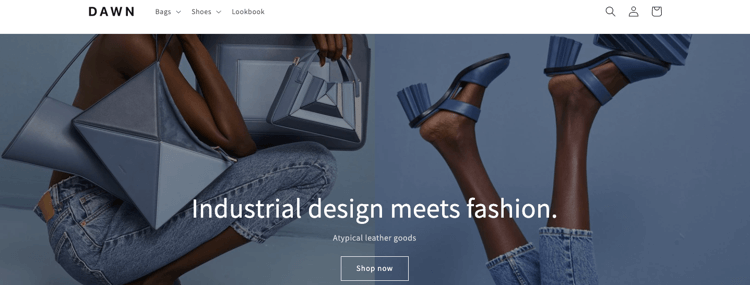
Move All Your Tracking Codes to Google Tag Manager
Installing tracking codes adds extra code to your site — and, as we’ve discussed, having lots of code can often slow your site down.
For that reason, if you’ve got a Shopify Plus store, you can use Google Tag Manager to quickly add or remove tags without doing all the messy coding yourself.
Just install GTM to copy the necessary code snippets and paste them into the theme.liquid and checkout.liquid files.
To make it happen, follow the steps laid out in Shopify’s Google Tag Manager guide.
Minimize Redirects and Broken Links
Broken links aren’t just bad from a UX perspective — they also slow your site down.
You can use various Shopify apps and tools to identify broken links, such as:
Once you’ve found your broken links, create a permanent 301 redirect that transports users to a different, fully functional page instead.
One final point: try to minimize redirects wherever possible. Multiple redirects make for a pretty messy user experience, and they also cause performance issues.
Get a Shopify Expert
If all else fails, you can hire a Shopify Expert to help identify issues with your store and optimize performance, so you don’t have to do the leg work yourself.
Other FAQs
Does Shopify Store Speed Matter?
Shopify store speed matters because slow loading speeds:
- Spoil the user experience
- Damage search rankings
- Reduce conversions
As such, it’s important to regularly measure the speed of your Shopify store, identify speed-limiting issues, and make the necessary improvements to boost performance.
Conclusion
A fast-loading Shopify store isn’t a nice-to-have.
It’s absolutely essential if you’re going to rank strongly in search, deliver an enjoyable user experience, and turn traffic into sales and revenue.
But speeding up your Shopify store isn’t the only way to boost conversions. For lots more insights and advice, check out our guide to increasing Shopify conversion rates.

Grow Your Shopify Sales by over 175% with Flair
-
Increase sales using product badges and sales banners
-
Maximize conversions with scarcity, urgency and countdown timers
-
Automate promotions with targeted rules and scheduling