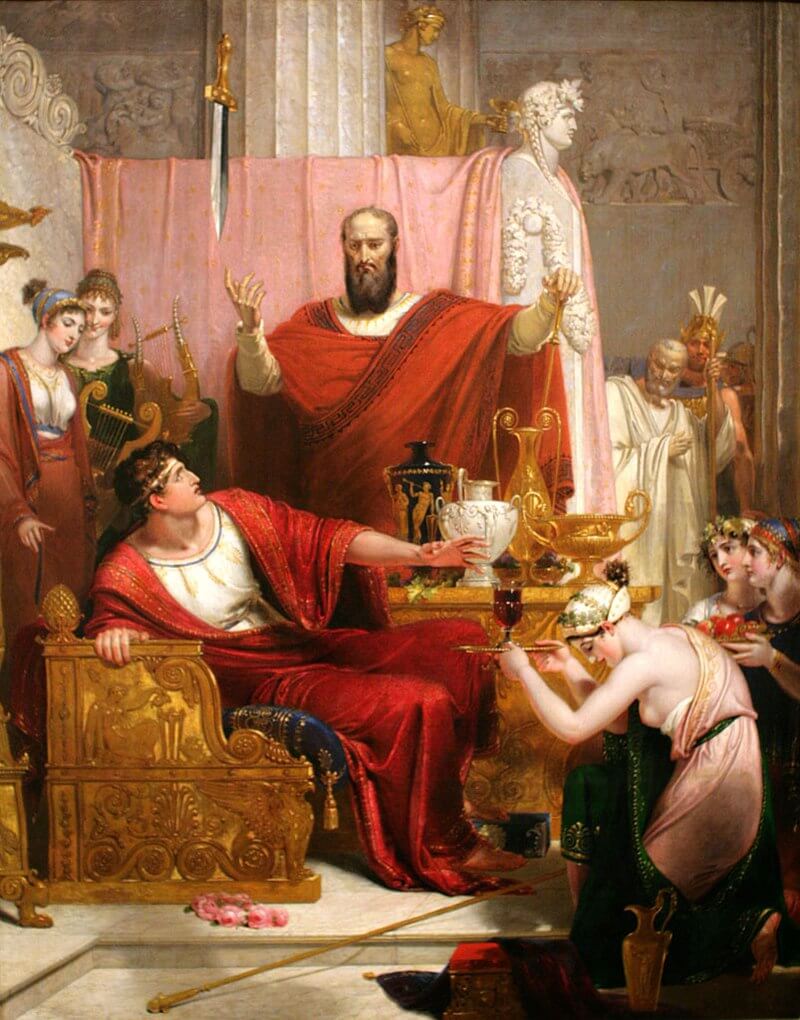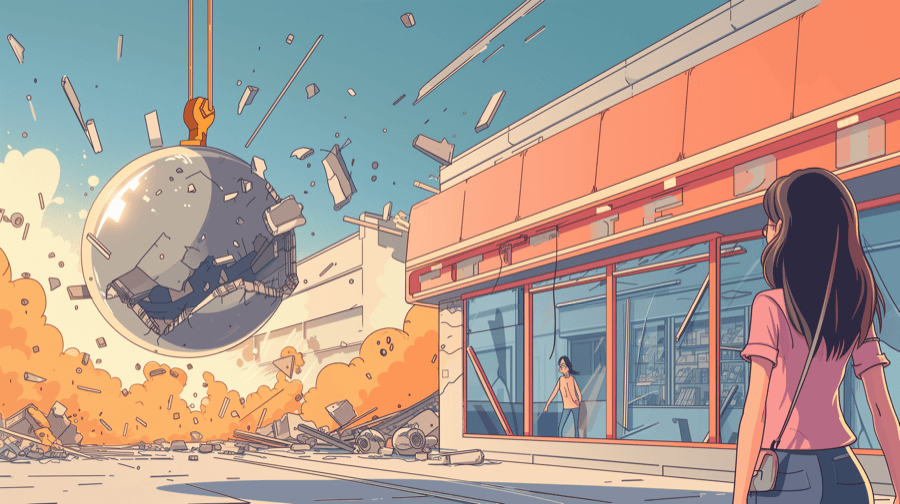How to Block or Blacklist Customers on Shopify: A Quick Guide

As a Shopify merchant, you should fight tooth and nail to keep hold of every customer who comes your way, right?
Well, no, not really.
While building and maintaining a core of loyal repeat buyers is a crucial part of any e-commerce success strategy, some customers might be actively damaging or attempting to harm your business — and you’d be better off without them.
Find out all about them (and what to do with them) in our guide on how to block or blacklist customers on Shopify.
Is It Possible to Block a Customer on Shopify?
Yes, it is possible to block a customer on Shopify.
If it wasn’t, this would be a short article.
But wield your Sword of Dam-block-les wisely, my friend.
Much as you might be itching to blacklist that customer who just posted a scathing review, that’s really not a sensible or helpful solution.
Far better to get to the bottom of what made them so unhappy and take steps to ensure it doesn’t happen again in the future.
When to Block a Customer: 5 Reasons
All that being said, there are some scenarios in which it’s totally legit to block or blacklist a customer.
In fact, in the following instances, failing to block them could end up costing you some serious cash.
Abusive Behavior
We’ve all heard the adage: “The customer is always right.”
But we can no doubt all remember instances in which the customer definitely wasn’t right.
If their behavior crosses the line — we’re talking about harassing your support team or other customers, using abusive language, or any other generally threatening actions — they’re not the sort of person you want to be dealing with.
So get them blocked.
Excessive Returns or Refunds
On average, e-commerce stores see return rates of around 20% – 30%.
Sure, any return is frustrating — it costs you time and money. And you might not be able to resell the returned product, so it could cost you inventory, too.
But that’s just the cost of doing business. Returns happen.
However, if a customer keeps buying and returning products without a valid reason, you need to do something about it.
Reach out to them and try to figure out what’s going on. If they can’t explain themselves, it’s entirely reasonable to blacklist them.
Non-Payment or Payment Disputes
Payment issues are another unfortunate fact of life for Shopify merchants.
They might waste your time and damage your cash flow — but they’re normally totally innocent.
But if the same customer routinely disputes payments (or simply doesn’t pay at all), it’s better to block them.
Fraudulent Activity
Fraud is a serious issue for online retailers.
So serious, in fact, that fraudulent activities are expected to cost merchants more than $343 billion between 2023 and 2027.
E-commerce fraud isn’t a single “thing” — there are lots of different, but equally malicious, actions designed to rob merchants of their hard-earned money. Examples include:
- Friendly fraud: This misleadingly named activity involves a consumer placing an online order and then disputing it with their bank, often because they don’t recognize the charge. Whatever this case, this results in a chargeback for the merchant. It’s estimated to account for three-fifths of all chargebacks.
- Account takeover: Commonly referred to as ATO fraud, this happens when the attacker gains unauthorized access to someone else’s account (such as a bank account, email address, or social media profile) and uses it to place fraudulent online orders.
- Triangulation fraud: In this complex fraud, a fraudster creates a fake store selling cut-price products. When a customer places an order from that store, the fraudster charges their card, then purchases the product from a different store using a different stolen card and sends it to the original customer. The buyer receives their product, so they might never even realize they were part of a scam.
And those examples are just for starters.
Given the scale of the problem, if you identify a customer who’s involved in any type of fraudulent activity, it’s in your best interests to block them as quickly as possible.
Unethical Activities
There are lots of consumer behaviors that aren’t outright illegal, but are nonetheless unethical — not to mention bad for your business.
One common example is so-called “promo abuse”, which happens when a customer deliberately abuses an online retailer’s online promotions.
For instance, you might offer a spectacular discount on a specific product in the hope of attracting new customers. Because it’s such an incredible deal, you limit it to one purchase per customer. Only for one unscrupulous shopper to create a bunch of different accounts and place multiple orders.
They haven’t broken the law — but they’ve certainly gone out of their way to unfairly benefit from your good nature.
It’s really up to you how you deal with this behavior, with 42% of businesses saying they're totally fine with customers abusing promotions. However, if a customer does it repeatedly (and aggressively), you might feel compelled to take action.
Like with the non-payments example, blocking shouldn’t be a knee-jerk reaction — remember, you catch more flies with honey than vinegar.
Start by asking them nicely to stop; if they still carry on abusing your promos, that’s the time to block them.
How to Block a Customer on Shopify: 3 Methods
We’ve given you five of the most common scenarios for blocking customers.
But what happens if you spot a shopper engaging in one (or more) of those activities? How do you actually block them?
There are three ways to block or blacklist customers on Shopify. We’ll talk through them here:
Disabling Customer Accounts
If your Shopify Store requires the creation of customer accounts, you can block customers by removing their account from within your store admin.. Here’s how to do it:
- Log in to your Shopify admin.
- Click Customers in the left-hand menu.
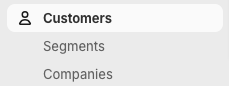
- Use the search box to look up the customer by name, location, or email address.

- Click on the offending customer to bring up their information page.
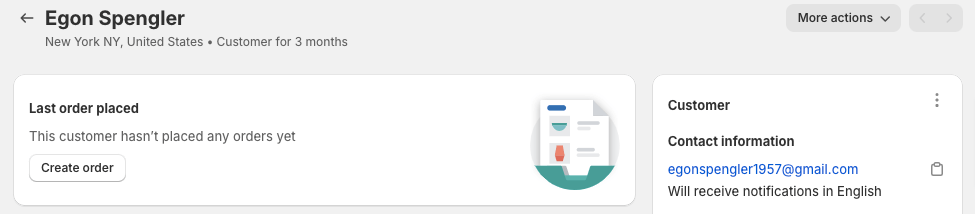
- Click the More actions drop-down, then select Delete customer.
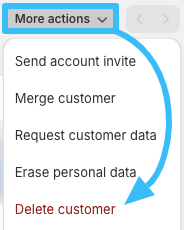
- Confirm that you definitely want to delete the customer (bear in mind you can’t undo this later).
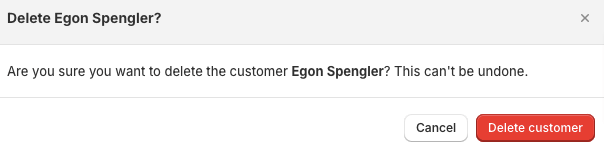
Once you hit that big red button, they’re gone for good.
However, you can’t delete a customer account in the following situations:
- They have an order history
- They have a pending redaction due to a GDPR erasure request
- They currently have an active subscription, or have had one in the past
- They’re scheduled to receive a gift card that hasn’t arrived yet
So, if you want to block a customer because they keep buying and returning products, this option isn’t for you — clearly, they already have an order history.
Using Fraud Filter Shopify App
Another method is to use Shopify’s dedicated Fraud Filter app, which allows you to create rules that automatically prevent certain customers from purchasing your products.
Here’s how to install and use it:
- Log in to your Shopify admin.
- Click Apps in the left-hand menu.
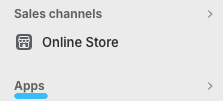
- Use the search box to search for “fraud filter”.

- Click the Fraud Filter app in the search results.
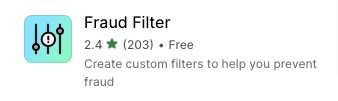
- Click Install on the Fraud Filter page to add the app to your store.
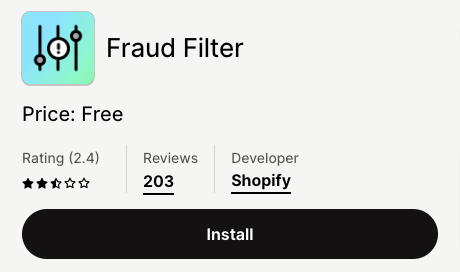
- Follow the on-screen instructions to install the app, then click the Fraud Filter icon when it appears in the left-hand menu of your Shopify admin.
- Click the Add new filter button to set up the parameters for automatically canceling orders.
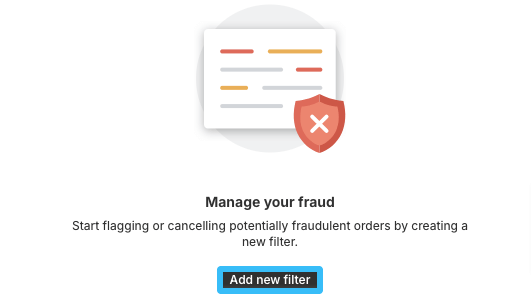
- Come up with a name for your filter and enter it in the Filter name box — call it something appropriate, like “Blocked customers”.

- Using the radio buttons in the Action section, choose whether you want to immediately cancel orders that meet your parameters, or if you’d prefer to simply be warned via the Shopify admin.
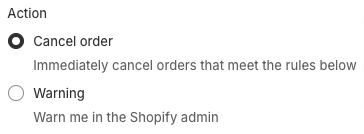
- In the Rules section, use the Field, Operation, and Value drop-downs to add the criteria for orders you want to cancel or be warned about. For instance, if you want to cancel orders from a specific email address, you’d enter the following values:
- Field = Email
- Operation = Is
- Value = [email address]

- Click Add rule to add your criteria — and, if necessary, to add further rules.
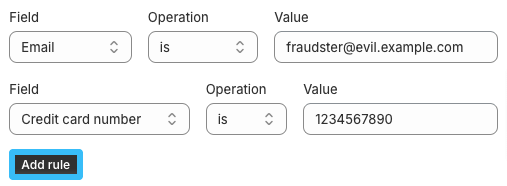
- If you change your mind, or no longer need a previous rule, remove it using the Delete rule button.

- In the Options section, use the tick-boxes to choose whether you want the product to be restocked after a cancellation, if you want to send the customer a cancellation email, and/or if you want to refund the transaction amount.
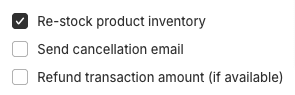
- Click the Save button to add your new order cancellation filter.
So there you go — as long as you set the right criteria, you’re totally protected from e-commerce fraudsters, right?
Sadly, that’s not really true.
As the eagle-eyed among you will have noticed, the Fraud Filter app has a terrible review score (currently 2.4/5).
That’s because it only cancels orders after they’ve been placed. By which point you’ve already been charged a card fee by Shopify — and you can’t get that money back.
So it sort of solves the problem, but it still leaves you out of pocket.
That sucks.
Using Third-Party Apps
Fortunately, Fraud Filter isn’t the only app-based solution to your customer-blocking woes.
Plenty of third-party developers have attempted to succeed where Shopify (sort of) fails. Here’s a selection of apps for blocking customers, all of which are available through Shopify’s App Store.
(All information correct at time of writing.)
| App name & review score | Price | Functionality |
| BM: Country blocker IP blocker (5/5) | Free to install
Pay-as-you-go model available Monthly plan costs $3.99/month |
Block unwanted website visitors by various criteria, including email, name, phone number, location, IP, and VPN. |
| Checkout Blocks (5/5) | Free to install
Paid plans start at $99/month Shopify Plus may be required |
Block unsupported address types, with address validation for improved deliverability. Also offers a ton of checkout optimization features. |
| Blocky: Fraud Country Blocker (4.9/5) | Free to install
Pay-as-you-go model available Monthly plan costs $4.99/month |
Block IP addresses, countries, bots, and scammers who use proxy or VPN connections. |
If you want to actually block certain customers, rather than just canceling orders that have already been placed, these third-party apps are definitely the way to go.
FAQs
Can a Blocked Customer Still Access My Website?
A blocked customer can’t access your website while their criteria match the conditions of your block list.
For instance, if you’ve blocked customers from a specific country or city, no one in that location will be able to visit your store.
However, they may be able to change their location, in which case they would be able to access your site.
That’s why it’s worth considering an app that also blocks customers using a VPN or proxy.
Pro tip: Bear in mind that Shopify’s own Fraud Filter app doesn’t actually block customers from your site — it just cancels any orders they place.
Can I Unblock a Customer on Shopify?
Yes, you can unblock a customer on Shopify — you just need to remove any parameters that caused them to be blocked in the first place. How you do that will depend on which method you used to block them (e.g. if you added their email address to a block list, you can simply remove it).
Will a Blocked Customer Be Notified That They Have Been Blocked?
No, the blocked customer won’t be notified that they’ve been blocked from your store. Depending on how you blocked them, they’ll either get an error message when attempting to visit your site, or they won’t be able to buy anything from you.
Either way, they’ll likely figure out that you’re not interested in doing business with them!

Grow Your Shopify Sales by over 175% with Flair
-
Increase sales using product badges and sales banners
-
Maximize conversions with scarcity, urgency and countdown timers
-
Automate promotions with targeted rules and scheduling