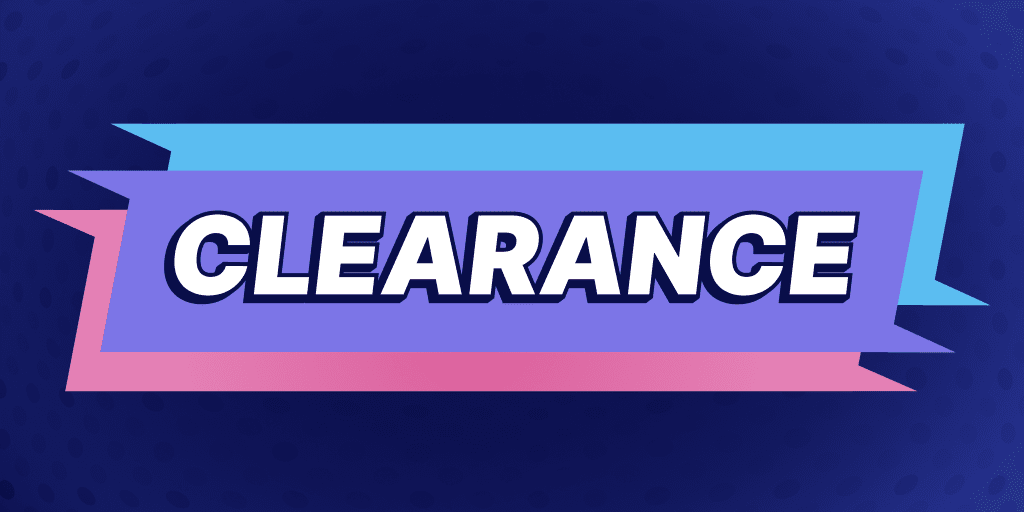Promote Staff Picks
1 min
Oct 7, 2021
Your staff know your products better than anyone, and staff picks are a great way to guide customers to the best products. Like a Best Seller promotion, Staff Picks are a great and easy form of social proof that always prove to be effective.

Best For
-
Increase conversions
-
Quickly move inventory
Let's do it
1. Make your selections
Ask your team to select the items they’d most like to recommend.
Add a product tag such as 'Staff Pick' to these picks to make them easier to manage.

2. Create a Staff Picks collection
Do in Shopify
Create a 'Staff Picks' Shopify collection so your shoppers can browser your staff picks.

3. Highlight the staff picks
Do in Flair
Add a 'Staff Pick' product badge to make your products stand out:

4. Promote the Staff Picks collection
Do in Flair
Create a Flair banner across to display throughout your store that links to your Staff Picks collection:

Level Up!
- Combine this with a discount on Staff picks to further increase sales
- Create a unique Staff pick list for multiple team members so your customers are more likely to find recommendations that match their tastes.