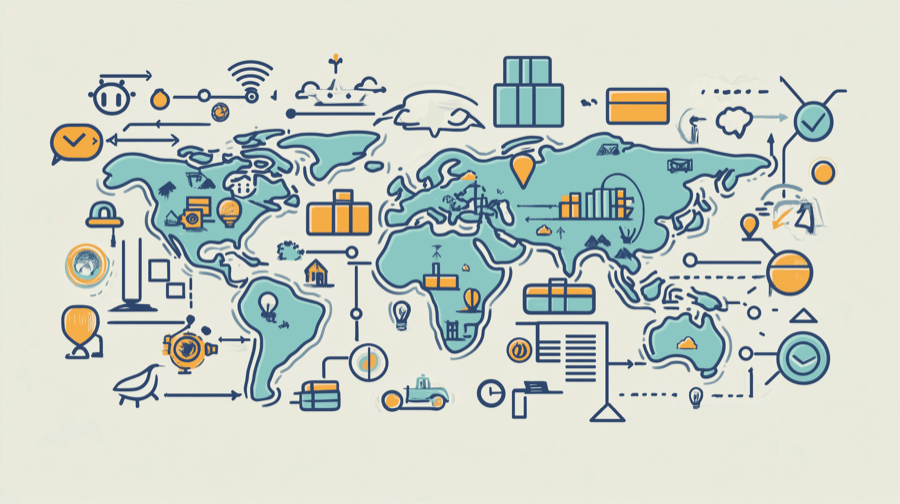How to safely make changes to your Shopify theme
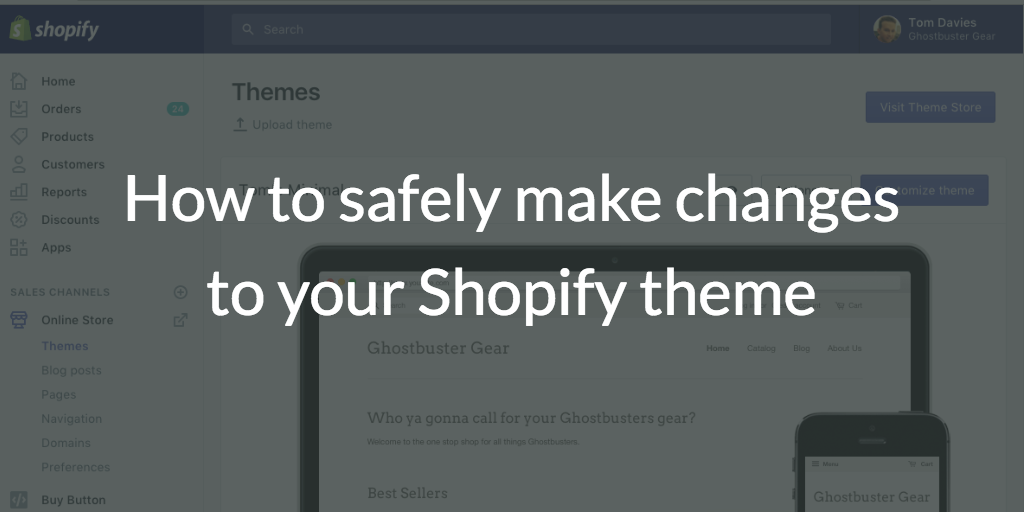
When you are making changes to your Shopify theme, how can you be sure you won't accidentally break your shop?
I recently received this question from a merchant about my Shopify app Flair product badges:
My website is heavily customized, I just want to make sure your badges will work properly and won't break my Shopify store
This is a great question and really applies to any theme changes you may make on your Shopify store.
In today's post, I'd like to discuss how you can safely make changes to your Shopify theme without fear of breaking your shop.
We'll discuss:
- Before making changes to your Shopify theme
- Use caution when modifying your Shopify theme
- A safe workflow for making changes to your Shopify theme
Before making changes to your Shopify theme
Before making any changes to your theme, there are a couple of prerequisites you'll want to make sure you have.
Making changes to your theme requires at least:
- A basic understanding of HTML
- A minimal understanding of Liquid (or similar) templating
If you are not comfortable working with HTML and Liquid templating, you may be better off finding someone else to help you make these changes for you.
Use caution when modifying your Shopify theme
When you make changes to your Shopify theme, you should use caution.
Why, is this? You see, if you are not careful, you could potentially break your current Shopify theme in a way that can cause your shop to be inaccessible to your customers.
If your shop is not accessible, that can cause you to lose sales and leave a bad impression with your customers.
Best practices for safely making changes to your Shopify theme
The good news is Shopify makes it very easy to modify your theme in a safe way.
How do you do this? Well, thanks to the great set of theme tools that Shopify provides, you can follow a simple workflow to safely make theme changes.
By using this technique, you can ensure any changes you make will not be visible to your current customers until you are ready.
Here is the basic workflow for modifying your Shopify theme safely:
1. Work within a duplicate copy of your current theme
Shopify makes it easy to create a copy of your current theme. Simply click Duplicate from the Actions dropdown of your current them, as shown here:
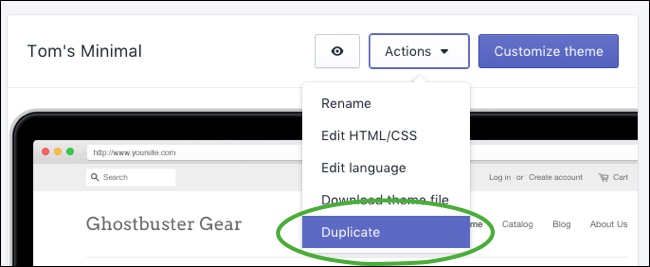
This duplicate theme will be an exact copy of all the files in your current theme.
This provides a nice sandbox for you to test your theme changes before making them live on your store.
2. Make your changes in the duplicate Shopify theme
Then you can make any changes you need to within your duplicate theme.
By making changes in the duplicate theme, you ensure your current customers will not be impacted. This means it's ok to mess up since you can easily fix things without any one else noticing.
3. Preview your duplicate Shopify theme changes to verify them
Once you've modified your duplicate theme, you can then Preview your changes by clicking on the preview icon next to the theme as seen here:
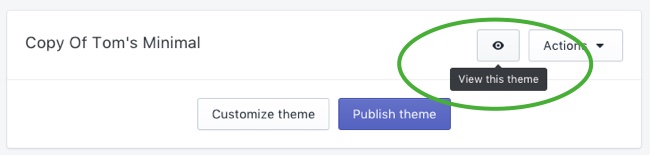
You can continue to modify the duplicate theme as often as you need to. The preview will let you see your changes along the way so you can get things the way you want them.
4. When you are satisfied, publish your duplicate Shopify theme
Once you are satisfied with your theme changes, it's time to make them live.
To make your duplicate theme live you will need to click the Publish button from within your Shopify theme admin, as shown here:
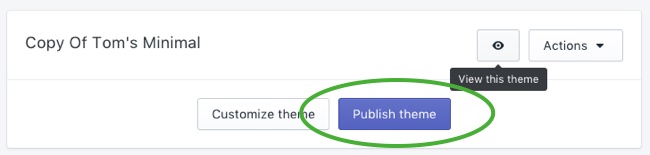
Publishing your duplicate theme will make it live on your site going forward.
Summary
As you can see, Shopify makes it easy to safely make changes to your Shopify theme without fear of breaking your store.
To recap, here are the steps of the workflow for safely making changes to your Shopify:
- Work within a duplicate copy of your current theme
- Make your changes in the duplicate Shopify theme
- Preview your duplicate Shopify theme changes to verify them
- When you are satisfied, publish your duplicate Shopify theme
You can use this simple workflow to ensure your theme changes are not published until you are ready.
This flow will let you safely change your theme, without impacting the flow of commerce on your Shopify store.