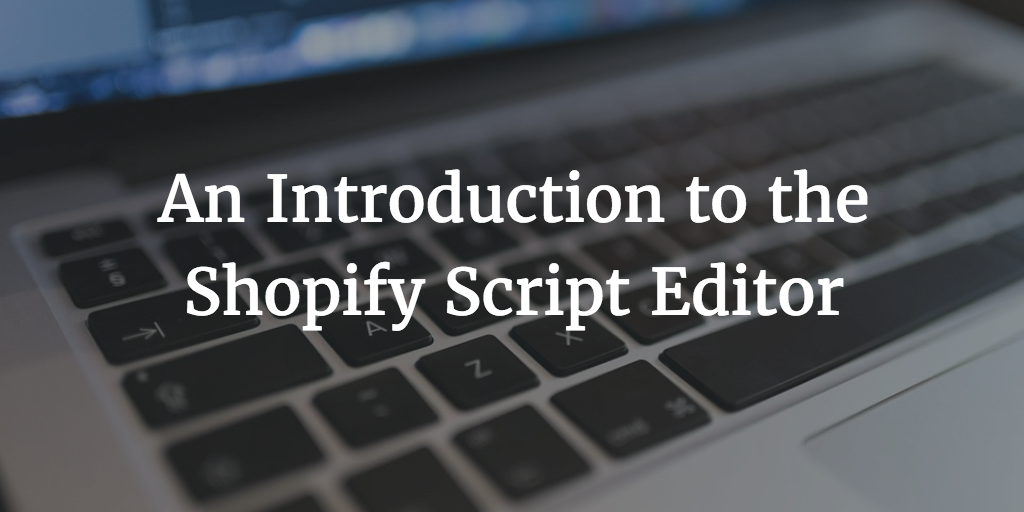Shopify's Compare at Price - Maximize Your Sales

Discounts are one of the most powerful tools at the disposal of any Shopify store owner, with 70% of consumers agreeing that promotions encourage them to try products they wouldn’t typically purchase.

But no one’s going to know you’re offering a discount unless you tell them.
That’s where Shopify’s Compare at Price feature comes in.
In this article, we’ll explain:
- How Compare at Price works (and why you should use it)
- How to set up Compare at Price
- What you should (and shouldn't) do when using Compare at Price
We’ll also chuck in a couple real-world examples of brands using Compare at Price to boost sales.
What Is Compare at Price on Shopify?
Compare at Price is a Shopify feature that allows you to display the difference between a product’s original price and the new, discounted price.
That way, customers can easily see the savings you’re offering, which might persuade them to convert when they weren’t otherwise planning to.
This functionality is built into Shopify, so there’s no need to install additional apps to use Compare at Price.
Benefits of Using Shopify's Compare at Price Feature
- Promote flash sales and other promotions
- Increase your Shopify store conversion rates
- Encourage immediate conversions by creating a sense of urgency
- Compete with other e-commerce stores selling similar products
- Demonstrate savings to potential customers
How to Set Up Compare at Price on Shopify
Setting up Compare at Price on Shopify is a pretty simple process; it doesn’t require any complex coding or implementation of third-party apps. Here’s how to make it happen:
For a Single Product
Follow these steps if you’re just looking to set the Compare at Price for a single product without variants:
- Login in to your Shopify dashboard.
- Click on Products in the left-hand sidebar.
- Select the product you want to reduce in price.
- Find the Pricing section.

- Set the Compare at Price to the product’s original price.
- Set the Price to the discounted price.
- Enter the new, discounted price in the Price box.
- Scroll to the top of the screen and click Save.
For a Single Product With Variants
You might have one or more variants of a product — such as different colors or materials.
Follow these steps if you’re just looking to set the Compare at Price for a single product with multiple variants:
- Login in to your Shopify dashboard.
- Click on Products in the left-hand sidebar.
- Select the product you want to reduce in price.
- Find the Variants section.
- Tick the checkboxes next to all the variants included in your sale.

- Select Open bulk editor.
- Set the Compare at Price to each variant’s original price.
- Set the Price to each variant's discounted price.

- Click Save to apply your changes.
Be aware that for products with differently priced variants, typically only the lowest sale price will be indicated.
Alternatively, for single-product variants or products whose variants are identically priced, both the original and sale prices will be shown as a comparison.
Bulk Edit Compare at Price
The above options are all well and good if you’re only updating the Compare at Price for one or two products.
But what if you want to apply (and display) discounts across dozens, or hundreds, of items in your Shopify store?
Do it using these simple steps:
- Login in to your Shopify dashboard.
- Click on Products in the left-hand sidebar.
- Tick the checkboxes next to all the products included in your sale.

- Select Bulk edit.
- Set the Compare at Price to each product or variant’s original price.
- Set the Price to each product or variant's discounted price.

Click Save to apply your changes.
Best Practices For Using Compare at Price
Displaying theCompare at Price can improve your conversion rates on discounted products (plus various other benefits).
Here are a couple tips to help you get it right, grouped into two categories:
- Optimizing how you use Compare at Price
- Choosing your discount amount
How to Optimize Your Use of the Compare at Price Feature on Shopify
Set a Realistic Regular Price
Sure, you want to “sell” your discount.
But at the same time, if you set the original product price at an unrealistically high level, customers simply won’t believe it.
That makes you look untrustworthy, which can actually harm your conversion rates.
So be sure to choose a realistic original price so your discount looks appealing but not too good to be true.
Use Clear and Simple Language
If you’re adding an explanation to your product page that talks through the difference between the original and discounted prices, be sure to keep it plain and simple.
Your goal here is to make things easy for your audience to understand, thereby helping them quantify the savings on offer.
Use the Feature On Your Best-Selling Products
Ever heard of the Pareto principle?
It states that for many outcomes, approximately 80% of “consequences” are generated by just 20% of “causes”.
In other words, on average, roughly one-fifth of products in an e-commerce store will contribute four-fifths of sales and revenue.
So it makes sense to help those top sellers perform even better, rather than trying to boost sales of less-popular products.
For that reason, we recommend using Compare at Price on your best-selling products, creating a feeling of urgency that helps them sell at even higher volumes.
Run Seasonal or Promotional Sales
If you’re running a surprise flash sale or a regular seasonal promotion, be sure to use the Compare at Price feature to highlight the savings on offer.
Test and Monitor Your Results
E-commerce is rarely a one-size-fits-all environment.
As such, we recommend trialing different discounts and Compare at Price placements to understand what yields the best results for your business and audience.
When you hit on a winning strategy, roll it out across your store.
Promote Product Discounts With Flair
The Flair app for Shopify makes it easy to promote Shopify products based on the Compare at Price automatically. Use Flair product badges to display the savings amount, such as "Save 10%" or "Save $10", to help your products sell faster.

Click here to try Flair in your Shopify store for FREE.
How to Choose the Right Discount Amount
Profit Margins
Discounting is ultimately about boosting sales volume.
But at the same time, you need to protect your margins.
Unless you’re deliberately running a loss leader strategy, ensure the discounts you offer don’t eat too far into your bottom line.
Product Demand
If a product is already in high demand, even a small discount can have a positive impact on sales volume.
On the flip side, if you’re trying to boost the appeal of a lower-selling product, you may need to offer a larger discount to move the needle.
Competitor Pricing
Remember: no Shopify store is an island.
There are likely hundreds (or thousands) of other websites selling similar products.
So you should always analyze your competitors’ pricing to come up with a discount that’s competitive but still maintains your margins.
Seasonal Demand
Even if you don’t sell a seasonal product, you should expect some seasonality in sales volumes.
Indeed, 2022 data shows a near-$25 billion difference in US retail sales between the peak month (October) and the lowest-spending month (January).

So it makes sense to stimulate demand during “off-seasons” by offering more attractive discounts.
Conversely, you can likely afford to reduce discounts during peak sales periods.
Customer Purchase History
Personalization should be at the forefront of your discounting strategy, with research from Accenture revealing 91% of consumers are more likely to shop with brands that:
- Recognize them
- Remember them
- Provide them with relevant product recommendations and offers
Practically speaking, this means offering discounts based on a customer’s browse and purchase histories.
If they’re interested in a certain product category, persuade them to take action by serving them with relevant, targeted discounts.
Experiment With Different Discount Amounts
Different discounting strategies will yield different results for different brands.
For instance, if you’re a luxury brand targeting high-spending customers, offering a discount could actually make your products look less desirable.
So it pays to test different discount amounts to help you understand what resonates with your audience.
Ultimately, your goal is to strike the right balance between attracting customers and ensuring profitability.
Examples of Compare at Price in Action
Now we’ve covered the theory of Compare at Price and shown you how to use it yourself, let’s look at three real-world brands that are using this handy Shopify feature to increase conversions and sales.
Aly Athletics
Aly Athletics uses Compare at Price in tandem with "Sale" product badges on category pages to highlight the savings on offer:
Hiut Denim
Hiut Denim takes a more subtle approach, simply adding the Compare at Price to the right of the new, discounted price on category pages:
Naja
In this example, sustainable underwear brand Naja uses the Compare at Price function to list the original and sale prices on the product page:
Common Compare at Price Mistakes to Avoid
Compare at Price seems like a simple “win” for Shopify stores.
But nothing’s ever as simple as it seems. There are still some common pitfalls to avoid when using Compare at Price, such as:
Offering Small Discounts
Discounts can be extremely effective — but they’re not a silver bullet.
If you’re going to persuade customers to buy something they weren’t planning to (or convert when they might otherwise have shopped around), you need to promote a significant discount.
Offering a small discount may not be enough to motivate customers to take action.
Offering Discounts Too Frequently
If you constantly offer discounts, your audience will come to expect them.
That’s bad news, because it means if you’re not running a promotion, they’ll be less inclined to buy. Over time, this approach can seriously damage your profitability.
Even worse, excessive discounting can damage your brand.
Research from Klarna revealed that one-quarter of consumers are less likely to buy regularly from brands that always run sales, while two-fifths believe constant discounts make brands look “cheap” and “unfashionable.”
Offering Discounts on Low-Margin Products
Always consider your margins when planning your discounting strategy.
If you offer too generous a discount on a low-margin product, you’ll struggle to turn a profit.
You might generate a bunch of sales, but you could also damage the sustainability of your business.
Failing to Test Different Strategies
There are lots of things you can test when it comes to product discounting, such as:
- Discount amounts
- Discount placements
- Promotional timings
If you fail to test these factors (and more), you won’t truly understand what works best for your audience.
That means you’ll never be able to optimize the way you use Compare at Price.

Grow Your Shopify Sales by over 175% with Flair
-
Increase sales using product badges and sales banners
-
Maximize conversions with scarcity, urgency and countdown timers
-
Automate promotions with targeted rules and scheduling
Conclusion
Compare at Price can increase your conversion rate, boost sales, and even improve satisfaction by persuading customers they’re getting a fantastic deal.
It’s a highly effective way to create a sense of urgency, showcase product discounts, and encourage shoppers to consider cross-sells and upsells.
However, if you’re going to leverage those benefits, you need to avoid common mistakes like running heavy discounts on low-margin products or offering small discounts that don’t motivate customers to buy.
Other FAQs
My Shopify Compare At Price Is Not Showing
If Compare at Price isn’t showing up on your Shopify store, this is likely because you entered a Compare at Price that’s lower than the new, discounted price.
This is easily the most common reason for your Compare at Price to display incorrectly (i.e. not at all).
Fortunately, it’s easily rectified: just go back to your Shopify dashboard and enter a Compare at Price that’s higher than your discounted price.
Can You Display % Discount & Compare at Price?
You can display the percentage discount at the same time as the Compare at Price by displaying a “Save XX%” badge next to the Compare at Price.
Similarly, you can show the dollar savings amount next to the Compare at Price (e.g. “Save $XX.”)
How to Remove Compare at Price Shopify
It’s easy to remove the Compare at Price if you’re no longer offering a discount, or if the discounted price has now become the regular price. Just follow these steps:
- Log in to your Shopify dashboard.
- Click on Products in the left-hand sidebar.
- Select the products for which you want to remove the Compare at Price.
- Delete pricing from the Compare at Price box.
- Click Save at the top of the page.
Hide Compare at Price if Item is Not on Sale
Most Shopify themes automatically hide the Compare at Price if an item is not on sale.
If not, you can do it yourself in Liquid by calling:
{{ product.compare_at_price_varies }}